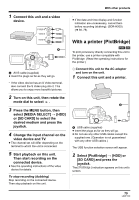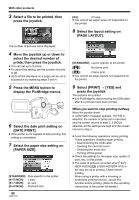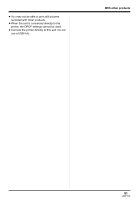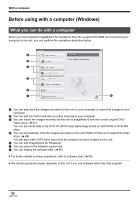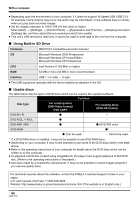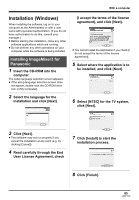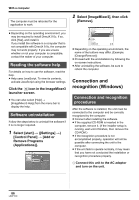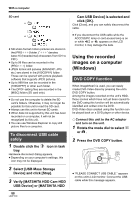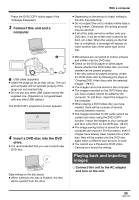Panasonic SDR H200 Sd/hdd Video Camcorder - Page 84
Using Built-in SD Drive, Usable discs, Function, For creating discs, DVD-Video format, DVD COPY - driver
 |
UPC - 037988980345
View all Panasonic SDR H200 manuals
Add to My Manuals
Save this manual to your list of manuals |
Page 84 highlights
With a computer ≥ Depending upon the environment of your computer, if it does not support Hi-Speed USB (USB 2.0), for example, frame dropout may occur, the audio may be intermittent, or the software may run slowly when you play back recorded images. ≥ Set the display resolution to 1024k768 (16 bits color) or higher. Select [start] # ([Settings] #) [Control Panel] # ([Appearance and Themes] #) [Display] and select [Settings] tab, and then adjust [Screen resolution] and [Color quality]. ≥ This unit's USB terminal is read only. It cannot be used to write data to the unit from the computer. ∫ Using Built-in SD Drive Hardware IBM PC/AT compatible personal computer OS Microsoft Windows 2000 Professional Microsoft Windows XP Home Edition Microsoft Windows XP Professional CPU Intel Pentium II 300 MHz or higher RAM 32 MB or more (64 MB or more recommended) Interface USB 1.1 or later - A type ≥ The USB equipment operates with the driver installed as standard in the OS. ∫ Usable discs The table below lists the types of DVD discs which can be used by the supplied software. Function Disc type DVD-R/iR DVD-R DL /iR DL DVD-RW/iRW DVD-RAM For creating discs (DVD-Video format)/ DVD COPY ¥ ¥ ¥ j ¥: Can be used. For creating discs (DVD-VR format) j j ¥ (DVD-RW only) ¥* j: Cannot be used. * If a DVD-RAM driver is installed, it may not be possible to use DVD-RAM discs. ≥ Depending on your computer, it may not be possible to use some of the DVD discs listed in the table above. ≥ Refer to the operating instructions of your computer for details about the DVD discs which can be written to on the computer. ≥ To playback a DVD disc created using ImageMixer3, the player must support playback of that DVD disc. (Refer to the operating instructions of the player.) ≥ Use discs made by a trustworthy manufacturer. It may not be possible to record images properly if you use low-quality discs. For technical inquiries about this software, contact the PIXELA Customer Support Center in your region. U.S. and Canada (Toll-Free) +1-800-458-4029 Website: http://www.pixela.co.jp/oem/panasonic/e/index.html (This website is in English only.) 84 LSQT1190