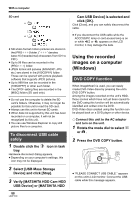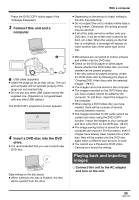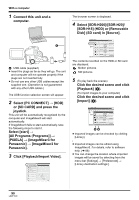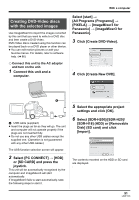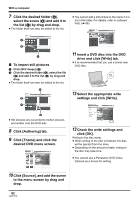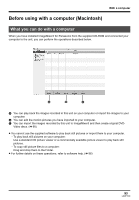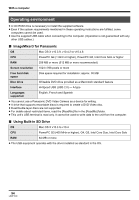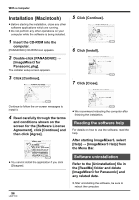Panasonic SDR H200 Sd/hdd Video Camcorder - Page 92
Click [Authoring] tab., to the menu screen by drag
 |
UPC - 037988980345
View all Panasonic SDR H200 manuals
Add to My Manuals
Save this manual to your list of manuals |
Page 92 highlights
With a computer 7 Click the desired folder (A), select the scene (B) and add it to the list (C) by drag and drop. ≥ The folder itself can also be added to the list. ≥ You cannot add a still picture to the menu if it is not a file folder. For details, refer to software help. (l 86) A B C ∫ To import still pictures 1 Click [Still image] (D). 2 Click the desired folder (E), select the file (F) and add it to the list (G) by drag and drop. ≥ The folder itself can also be added to the list. D E F 11 Insert a DVD disc into the DVD drive and click [Write] tab. ≥ It is recommended that you use a brand-new DVD disc. 12 Select the appropriate write settings and click [Write]. G ≥ Still pictures are converted to motion pictures and written onto the DVD disc. 8 Click [Authoring] tab. 9 Click [Theme] and click the desired DVD menu screen. 13 Check the write settings and click [OK]. Writing to the disc starts. ≥ When writing to the disc is finished, the disc will be ejected from the drive. ≥ Depending on the amount of data, writing to the disc may take time. ≥ You cannot use a Panasonic DVD Video Camera as a device for writing. 10 Click [Source], and add the scene to the menu screen by drag and drop. 92 LSQT1190