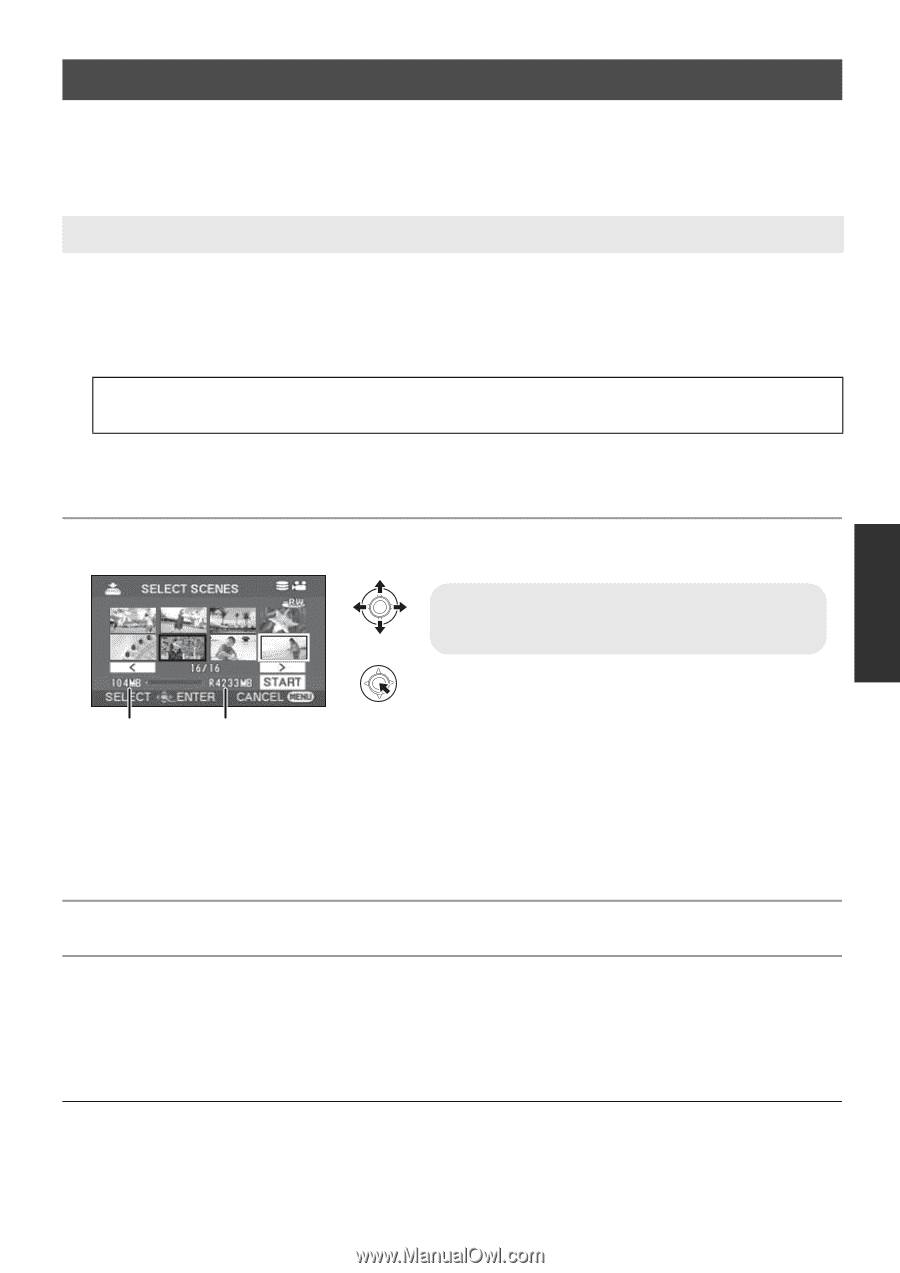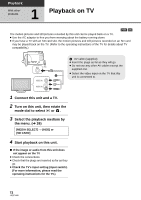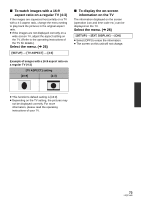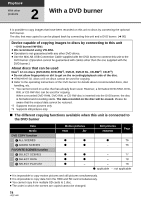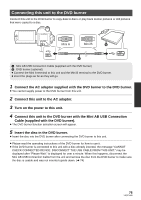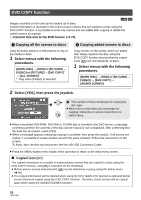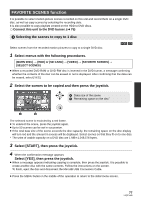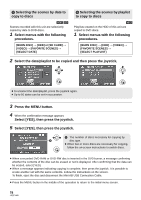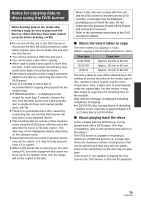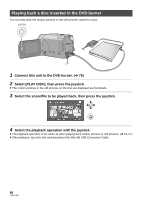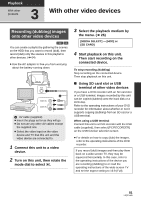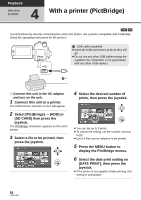Panasonic SDR-H80-S Sd/hdd Camcorder - Page 77
FAVORITE SCENES function, Select [START], then press the joystick.
 |
UPC - 037988982165
View all Panasonic SDR-H80-S manuals
Add to My Manuals
Save this manual to your list of manuals |
Page 77 highlights
FAVORITE SCENES function It is possible to select motion picture scenes recorded on this unit and record them on a single DVD disc, as well as copy scenes by selecting the recording date. It is also possible to copy playlists created on the HDD to DVD discs. ¬ Connect this unit to the DVD burner. (l 75) 3 Selecting the scenes to copy to 1 disc Select scenes from the recorded motion pictures to copy to a single DVD disc. [HDD] [SD] 1 Select menus with the following procedures. [BURN DISC] # [HDD] or [SD CARD] # [VIDEO] # [FAVORITE SCENES] # [SELECT SCENES] ≥ When a recorded DVD-RAM or DVD-RW disc is inserted in the DVD burner, a message confirming whether the contents of the disc can be erased or not is displayed. After confirming that the data can be erased, select [YES]. 2 Select the scenes to be copied and then press the joystick. A Data size of the scene B Remaining space on the disc* The selected scene is encircled by a red frame. ≥ To unselect the scene, press the joystick again. ≥ Up to 50 scenes can be set in succession. ≥ If the total data size of the scene exceeds the disc capacity, the remaining space on the disc display will turn red and the amount in excess will be displayed. Select scenes so that they fit on to one disc. * The units of usable capacity on a DVD disc are 1 MBl1,048,576 bytes. 3 Select [START], then press the joystick. 4 When the confirmation message appears Select [YES], then press the joystick. ≥ When a message appears indicating copying is complete, then press the joystick. It is possible to create another disc with the same contents. Follow the instructions on the screen. To finish, eject the disc and disconnect the Mini AB USB Connection Cable. ≥ Press the MENU button in the middle of the operation to return to the initial menu screen. 77 LSQT1449