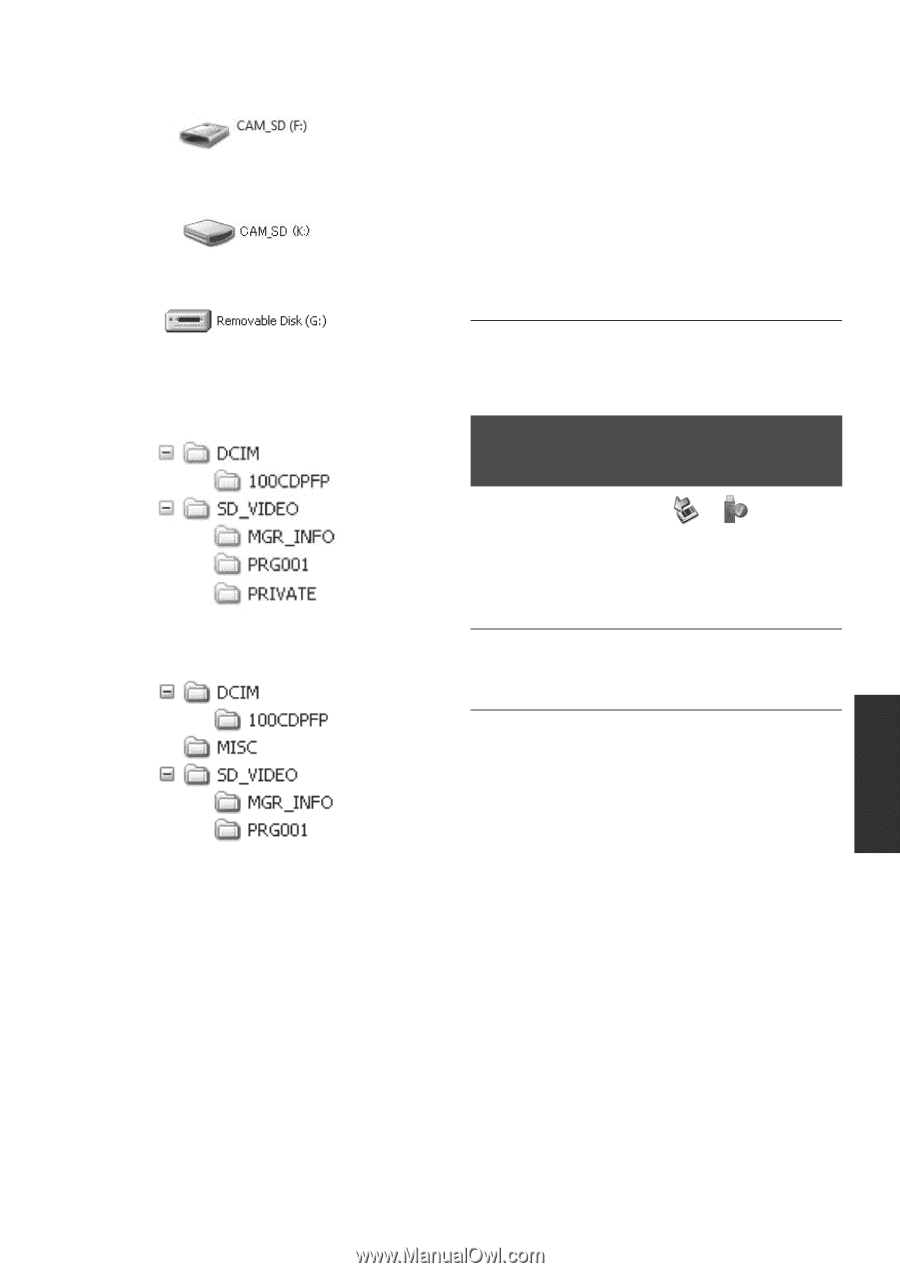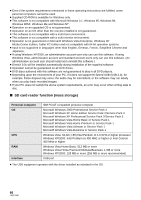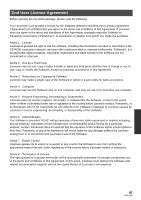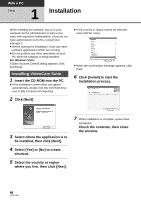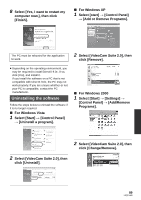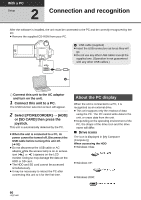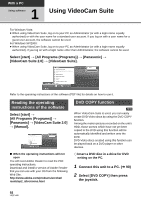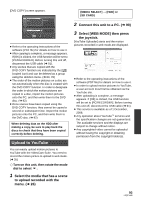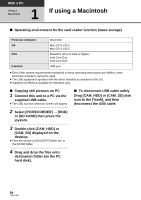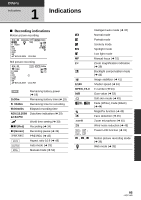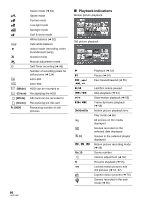Panasonic SDR-H80-S Sd/hdd Camcorder - Page 91
To disconnect USB cable, safely, CAM-SD USB Device] is selected
 |
UPC - 037988982165
View all Panasonic SDR-H80-S manuals
Add to My Manuals
Save this manual to your list of manuals |
Page 91 highlights
When accessing the card ≥ Windows Vista: ≥ Windows XP: ≥ Windows 2000: ∫ Example folder structure HDD SD card ≥ SD-Video format motion pictures are stored in the [PRG¢¢¢] folder. ("¢¢¢" denotes base-16 (hexadecimal) characters from 001 to FFF.) ≥ Up to 99 files can be recorded in the [PRG¢¢¢] folder. ≥ JPEG format still pictures (IMGA0001.JPG etc.) are stored in the [100CDPFP] folder. ≥ Up to 999 files can be recorded in the [100CDPFP] or other such folder. ≥ The DPOF setting files are stored in the [MISC] folder (SD card only). ∫ Copying still pictures on PC HDD or SD card reader function (mass storage) When the unit is connected to a PC and the HDD or the SD card can be used as an external drive, still pictures on the drive can be copied to the PC with Windows Explorer or other programs. 1 Double click the folder that contains the files on the drive ([100CDPFP] etc.). 2 Drag and drop the files onto the destination folder (on the PC hard disk). ≥ Do not delete the SD card's folders. Doing so may make the SD card unusable in this unit. ≥ Always use this unit to format SD cards. To disconnect USB cable safely 1 Double click the ( ) icon in task tray. Hardware disconnect dialog appears. ≥ Depending on your PC's settings, this icon may not be displayed. 2 Select [USB Mass Storage Device] and click [Stop]. 3 Verify [MATSHITA HDD CAM-HDD USB Device] or [MATSHITA HDD CAM-SD USB Device] is selected and click [OK]. Click [Close], and you can safely disconnect the cable. 91 LSQT1449