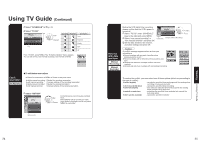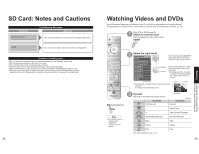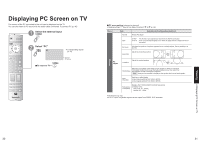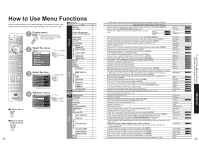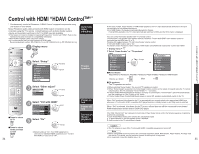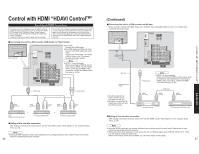Panasonic TH-42PX600U 42" Plasma Tv - Page 14
Viewing From Sd Card - resolution
 |
UPC - 037988241033
View all Panasonic TH-42PX600U manuals
Add to My Manuals
Save this manual to your list of manuals |
Page 14 highlights
Viewing from SD Card You can view photos taken with a digital camera or a digital video camera saved on SD card. (Media other than SD Cards may not be reproduced properly.) 1 •Insert the SD Card For cautions and details on SD Cards (p. 28 and 53) 2 Select the SD mode or Select "Memory card" using "TVG/Photo" 3 Select the data to be viewed While reading Thumbnail view the data Accessing select - view ŶPress to return to TV Navigation Area Selected picture information is displayed. No. : Image number or file name is displayed. Date : Date of recording is displayed. Pixel : Display resolution is displayed. Note •Depending on the JPEG type, "Info" contents may not be displayed correctly. Total number of images ŶPress to exit ŶPress to return to the previous screen 26 4 View Navigation Area Displayed in single play mode To previous photo Rotate 90 degree (clockwise) To next photo Rotate 90 degree (counter-clockwise) •To display/hide Navigation Area SD Card •Insert the card Label surface •Remove the card Press in lightly on SD Card, then release. Push until a click is heard •Compliant card type (maximum capacity): SD Card (2 GB), miniSD Card (1 GB) (requiring miniSD Card adapter) To change the view (single play mode, adjusting images, etc.) ŶTo watch photos in single play mode In Adjust ok Slide 3 On select set select ok Start single play mode Mode Disp time Repeat Set to Single/Slide to view single images or perform a slide show. You can set how many seconds each image is displayed in Slide mode. Turn the slide show Repeat function On or Off. Note •For large image sizes, the display time will be longer than the number of seconds •set. To stop in mid-cycle Press OK ŶTo adjust picture When MENU is pressed, the "Picture" menu is displayed. In Picture Normal Pic. mode Picture Brightness Color Tint Sharpness 1/2 No Standard +30 0 0 0 +10 Picture menu (p. 32) •To display/hide Navigation Area 27 Viewing from SD Card Viewing