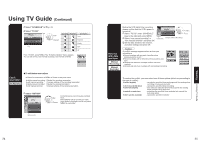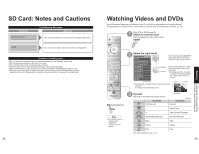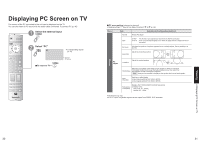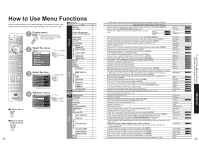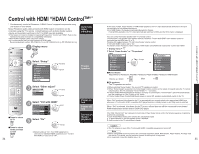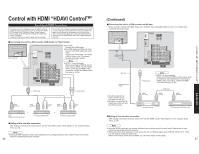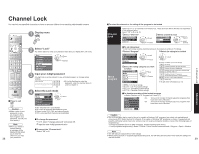Panasonic TH-42PX600U 42" Plasma Tv - Page 15
Sd Card: Notes And Cautions, Watching Videos And Dvds - remote control
 |
UPC - 037988241033
View all Panasonic TH-42PX600U manuals
Add to My Manuals
Save this manual to your list of manuals |
Page 15 highlights
SD Card: Notes and Cautions Message Is memory card in? Card Warning Messages Meaning •The card is not inserted or this unit does not support the format. No file •The card has no data or this type of data is not supported. Cautions in handling card : Do not remove the card while the unit is accessing data (this can damage card or unit). Do not touch the terminals on the back of the card. Do not subject the card to a high pressure or impact. Insert the card in the correct direction (otherwise, card may be damaged). Electrical interference, static electricity, or erroneous operation may damage the data or card. Back up the recorded data at regular intervals in case of deteriorated or damaged data or erratic operation of the unit. (Panasonic is not liable for any deterioration or damage of recorded data.) 28 Watching Videos and DVDs Some Panasonic equipment connected to the TV unit can be operated with the remote control. Programming the remote control is necessary to operate other manufacturers' products. (p. 45) 1 With VCR or DVD turned On Switch to external input Press to display the Input select menu. 2 Select the input mode Input select [1] TV [2] Component 1 Press corresponding NUMBER key on the remote control to select the input of your choice. [3] Component 2 or [4] HDMI 1 [5] HDMI 2 - [6] Video 1 [7] Video 2 [8] Video 3 [9] PC select enter Press arrow up/down to select the input of your choice, then •press OK. If during selection, no action is taken for several seconds, the "Input select" menu is exited. (Initial screen) •The terminal and label of the connected device is indicated. To change the input label (p. 42) Label Video 1 VCR Terminal ŶPress to return to TV Note •For details, see the manual of the equipment or ask your local dealer. 3 Operate the VCR or DVD with the remote control VCR MODE VCR Record Rewind/Fast Forward Stop Pause Play (For other operations, see p. 48.) [example] (example) DVD MODE Record Open/Close Skip Reverse/Forward Reverse/Forward Stop Pause Play 29 Watching Videos and DVDs Cards: Notes and Cautions Viewing