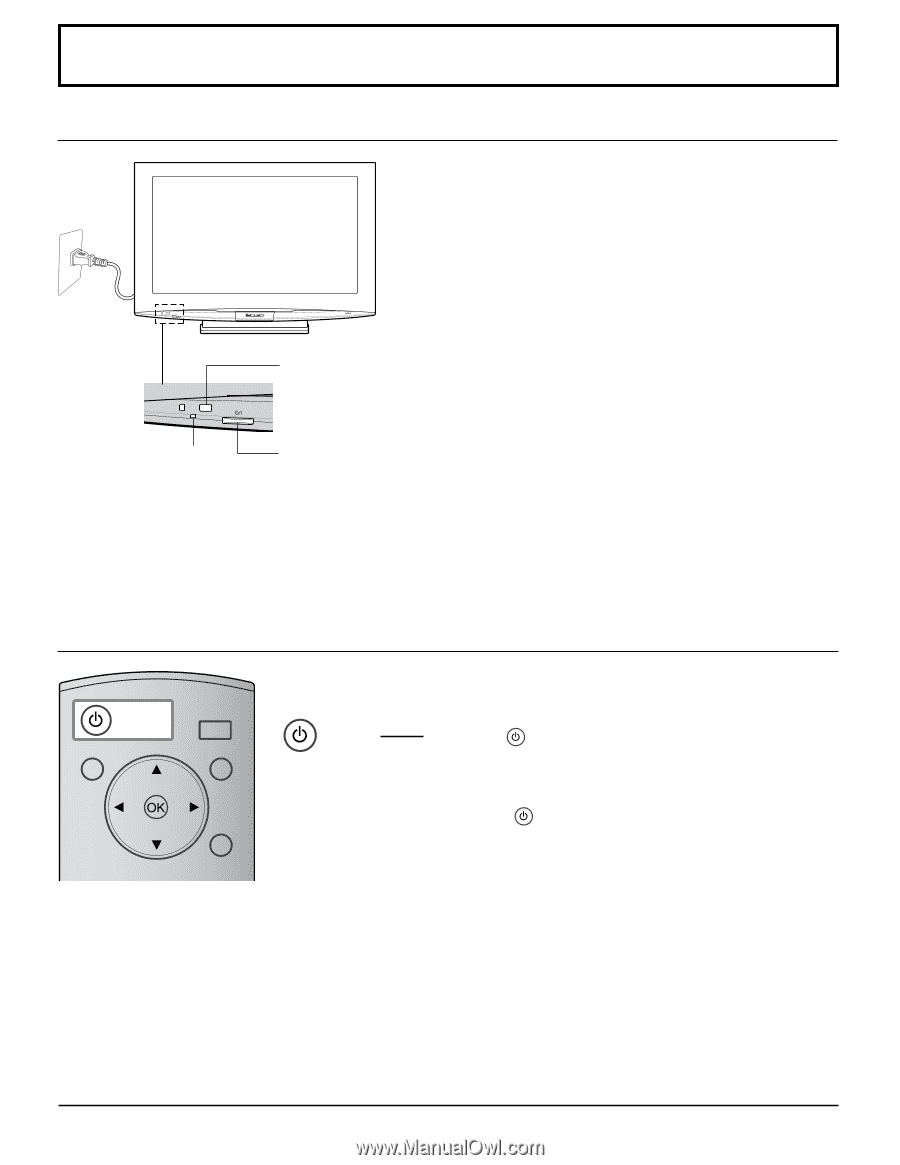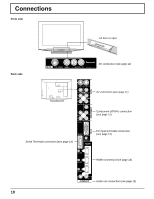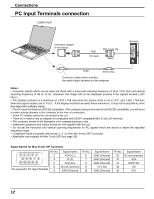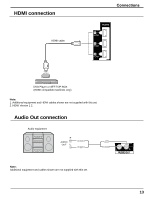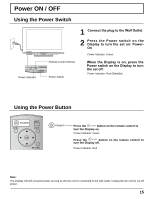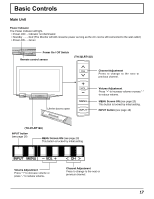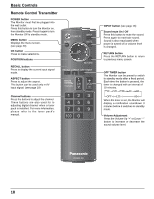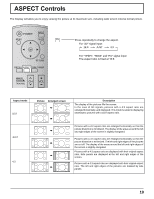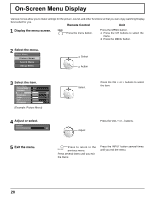Panasonic TH32LRT12U TH32LRT12U User Guide - Page 15
Power ON / OFF, Using the Power Switch
 |
UPC - 037988108848
View all Panasonic TH32LRT12U manuals
Add to My Manuals
Save this manual to your list of manuals |
Page 15 highlights
Power ON / OFF Using the Power Switch Power Indicator 1 Connect the plug to the Wall Outlet. 2 Press the Power switch on the Display to turn the set on: PowerOn Power Indicator: Green Remote Control Sensor Power Switch When the Display is on, press the Power switch on the Display to turn the set off. Power Indicator: Red (Standby) Using the Power Button POWER MENU INPUT MUTE RETURN RECALL ASPECT OFF TIMER POWER Press the POWER button on the remote control to turn the Display on. Power Indicator: Green Press the POWER button on the remote control to turn the Display off. Power Indicator: Red CH TNQ4CM051 VOL Note: The Display will still consume power as long as the AC cord is connected to the wall outlet. Unplug the AC cord to cut-off power. 15