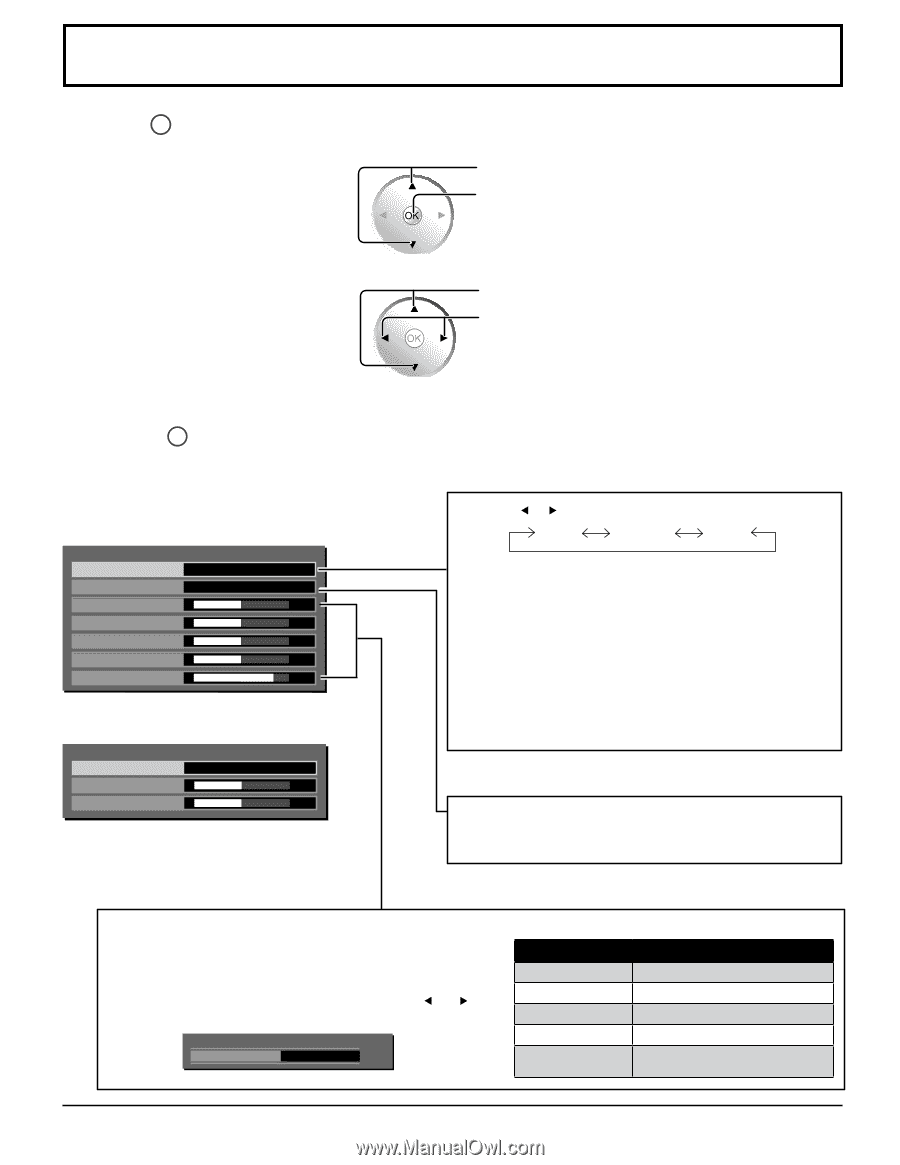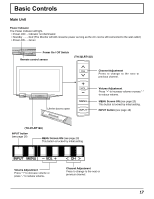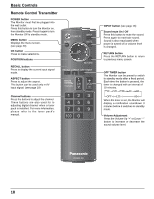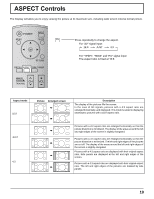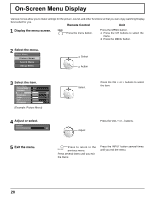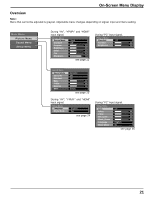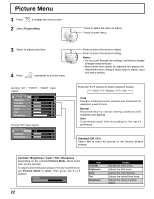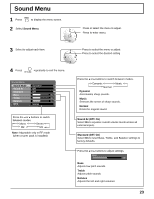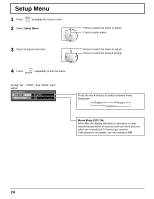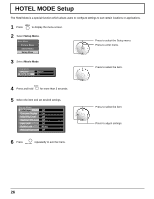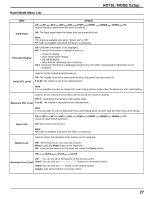Panasonic TH32LRT12U TH32LRT12U User Guide - Page 22
Picture Menu, Notes, Normal - factory reset
 |
UPC - 037988108848
View all Panasonic TH32LRT12U manuals
Add to My Manuals
Save this manual to your list of manuals |
Page 22 highlights
Picture Menu 1 Press MENU to display the menu screen. 2 Select Picture Menu. Press to select the menu to adjust. Press to enter menu. 3 Select to adjust each item. 4 Press repeatedly to exit the menu. RETURN During "AV", "YPbPr", "HDMI" input signal. Picture Menu Picture Mode User Standard Off Contrast 32 Brightness 32 Color 32 Tint 00 Sharpness 12 During "PC" input signal. Picture Menu Standard Off Contrast 32 Brightness 32 Press to select the menu to adjust. Press to select the desired setting. Notes: • As you scroll through the settings, the Monitor display changes synchronously. • Menu items that cannot be adjusted are grayed out. Adjustable menu changes depending on signal, input and menu setting. Press the or buttons to switch between modes. Vivid Normal User Vivid Provides enhanced picture contrast and sharpness for viewing in a well-lit room. Normal Recommended for normal viewing conditions with subdued room lighting. User Customizes each item according to the user's preference. Standard (Off / On) Select On to reset all picture to the factory default settings. Contrast / Brightness / Color / Tint / Sharpness Depending on the selected Picture Mode, these items have preset settings. To adjust each setting according to the user's preference, set Picture Mode to User, then press the or buttons. Contrast 32 22 Item Contrast Brightness Color Tint Sharpness Details Adjusts the white areas. Adjusts the dark areas. Adjusts the color intensity. Adjusts the natural flesh tones. Adjusts the clarity of outline detail.