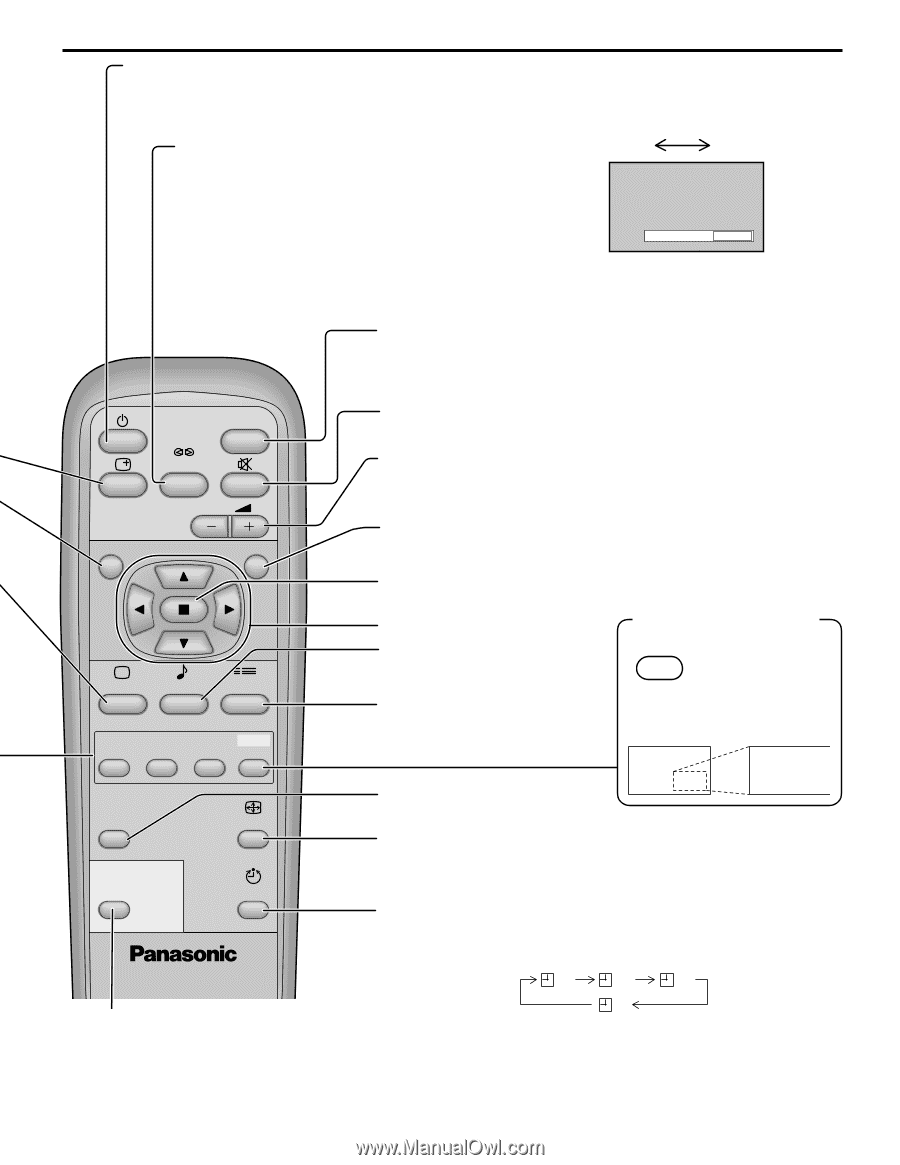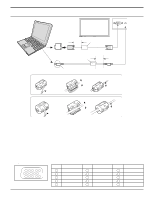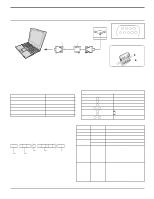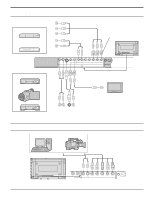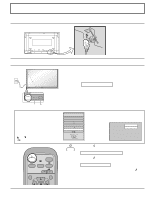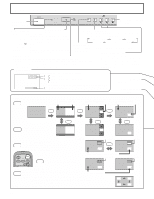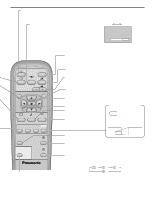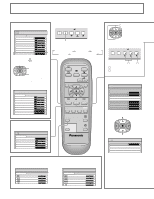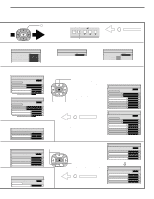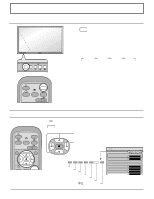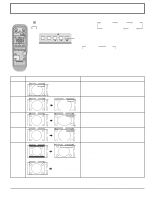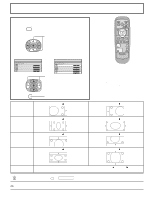Panasonic TH50PHD6 42" Plasma Tv - Page 15
PLASMA DISPLAY, Press to select INPUT1, INPUT2, INPUT3 and PC
 |
View all Panasonic TH50PHD6 manuals
Add to My Manuals
Save this manual to your list of manuals |
Page 15 highlights
Basic Controls Stand-by (ON/OFF) button The Plasma Display must first be plugged into the wall outlet and turned on at the power switch (see page 13). Press this button to turn the Plasma Display On, from Standby mode. Press it again to turn the Plasma Display Off to Standby mode. SURROUND Button ON The benefits of surround sound are enormous. You can be completely enveloped in sound; just as if you were at a concert hall or cinema. OFF The surround setting switches on and off each time the SURROUND button is pressed. Note: SURROUND ON The surround settings are memorized separately for each Sound mode (Normal, Auto). INPUT button (INPUT1, INPUT2, INPUT3 and PC IN Selection) Press to select INPUT1, INPUT2, INPUT3 and PC IN input SLOTS sequentially. (see page 18) INPUT Sound mute On/Off (see page 21) SURROUND VOL N R PICTURE SOUND SET UP MULTI ZOOM PIP SWAP SELECT MOVE Volume Adjustment Press the Volume Up "+" or Down "-" button to increase or decrease the sound volume level. R button (see page 20-21) Press the R button to return to previous menu screen. ACTION button Press to make selections. POSITION buttons SOUND button (see page 21) Press to adjust the SOUND. SET UP button (see page 16) Digital Zoom(see page 29) ZOOM Press to access MOVE Digital Zoom. This displays an enlargement of the designated part of the displayed image. PICTURE POS. /SIZE ASPECT PICTURE POS./SIZE button (see page 20) ASPECT button Press to adjust the aspect. (see page 19) PC OFF TIMER OFF TIMER button The Plasma Display can be preset to switch to stand-by after a fixed period. The setting changes to 30 minutes, 60 minutes, 90 minutes and 0 minutes (off timer cancelled) each time the button is pressed. PLASMA DISPLAY 30 60 90 0 PC button Press the "PC" input mode selection button to select the PC input mode. This button is used to switch directly to PC input mode. When three minutes remain, "Off timer 3" will flash. The off timer is cancelled if a power interruption occurs. Note: In 2 screen display, the same input mode cannot be selected for the main picture and sub picture. 15