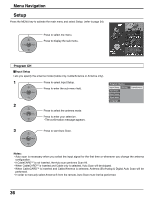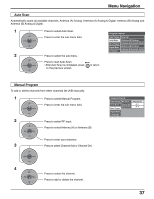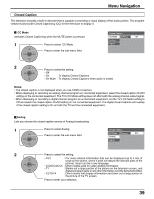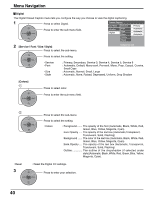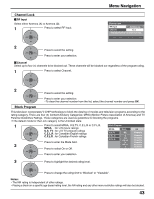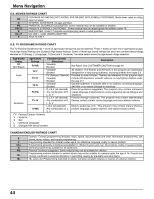Panasonic TH50XVS30 TH42XVS30 User Guide - Page 40
Digital, Service / Font / Size / Style], Colors], The opacity of the font Automatic, Black, White, Red
 |
View all Panasonic TH50XVS30 manuals
Add to My Manuals
Save this manual to your list of manuals |
Page 40 highlights
Menu Navigation Digital The Digital Closed Caption menu lets you configure the way you choose to view the digital captioning. 1 CH VOL OK VOL CH Press to select Digital. Press to enter the sub-menu field. Closed Caption CC Mode Analog Digital Service Font Size Style Colors Reset Primary Automatic Automatic Automatic 2 [Service / Font / Size / Style] Press to select the sub-menu. Sample CC Text CH VOL OK VOL CH Press to select the setting. • Service • Font • Size • Style : Primary, Secondary, Service 3, Service 4, Service 5, Service 6 : Automatic, Default, Mono-serif, Pro-serif, Mono, Prop, Casual, Cursive, Small Caps : Automatic, Normal, Small, Large : Automatic, None, Raised, Depressed, Uniform, Drop Shadow [Colors] 1 CH VOL OK VOL CH Press to select color. Press to enter the sub-menu field. 2 CH VOL OK VOL CH Press to select the sub-menu. Press to select the setting. • Colors : Foreground ....... The opacity of the font (Automatic, Black, White, Red, Green, Blue, Yellow, Magenta, Cyan) Fore Opacity ..... The opacity of the text box (Automatic,Transparent, Translucent, Solid, Flashing) Background ...... The color of the text box (Automatic, Black, White, Red, Green, Blue, Yellow, Magenta, Cyan) Back Opacity .... The opacity of the text box (Automatic, Transparent, Translucent, Solid, Flashing) Outline The outline of the dropshadow (if selected under style)(Automatic, Black, White, Red, Green, Blue, Yellow, Magenta, Cyan). • Reset : Reset the Digital CC settings. 3 CH VOL OK VOL Press to enter your selection. CH 40