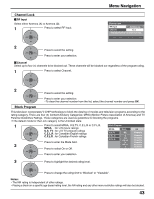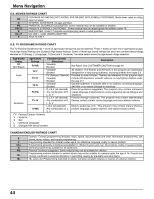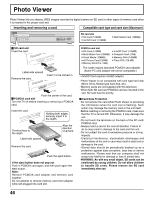Panasonic TH50XVS30 TH42XVS30 User Guide - Page 48
THUMBNAIL MODE, To rotate the picture
 |
View all Panasonic TH50XVS30 manuals
Add to My Manuals
Save this manual to your list of manuals |
Page 48 highlights
Photo Viewer Thumbnail Mode The thumbnail screen is the initial entry screen from the main menu. • When both SD card and PCMCIA card are inserted, the TV plays SD card. To play a PCMCIA card, select "PC" in "Card" (see page 50) after inserting the PCMCIA card. POWER SAP LIGHT TV VCR DVD DBS RCVR CBL AUX TV/VIDEO A -ANTENNA - B MUT CALL ASPECT BBE E RE CH VOL OK VOL MENU CH EXIT 1 4 7 R-TUNE PIP MIN REW 2 5 8 0 PLAY 3 6 9 PROG PIP MAX FF PAUSE STOP REC FREEZE SPLIT CH SEARCH TV/VCR DVD/VCR CH OPEN/CLOSE PIP SPLIT MOVE SWAP 1 Insert the card into the appropriate slot (see page 46). OR Press to display the thumbnail screen. PhotoViewer 0 0 0 1 / 0 0 0 6 Picture No. / Total No. of pictures SD to Setup SELECT OK MENU EXIT Filename : 1 0 0 - 0 0 0 1 Date :08/12/2004 Pixel :1120X840 File name, the date and the pixel (resolution) of the picture Notes: • You can also enter the thumbnail screen from MENU screen (see page 24). • It may take long time to display the thumbnail if there are lots of files or the file size is large. • The video disappears from the screen while the Photo Viewer access the information from the card. After accessing the images from the card, a thumbnail screen is displayed. 2 Select the thumbnail Single picture view mode image. PhotoViewer 1 0 0 -- 0 0 0 6 0 0 0 1 / 0 0 0 6 CH VOL OK VOL CH Press to display the image in the single picture view mode. SD to Setup INDEX MENU EXIT 3 CH Press to select the next or the previous picture. VOL OK VOL • Press OK to return to the thumbnail screen. CH To rotate the picture While in the single picture view mode Press to rotate the picture ninety degrees. CH VOL OK VOL CH 48