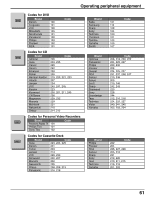Panasonic TH50XVS30 TH42XVS30 User Guide - Page 58
Pc Menu, Picture Pos./size, Signal, Sound
 |
View all Panasonic TH50XVS30 manuals
Add to My Manuals
Save this manual to your list of manuals |
Page 58 highlights
PC MENU PICTURE POS./SIZE (To access menu see page 57.) Note: If a "Cue" or "Rew" signal from a VCR or may DVD player is received, the picture position may shift up or down despite of the PICTURE POS./SIZE settings. NORMALIZE Select "NORMALIZE" to reset adjustments to the factory default setting. Note: • You can select "NORMALIZE" when you change the settings. PICTURE POS. /SIZE NORMALIZE NORMAL H-POS H-SIZE V-POS V-SIZE CLOCK PHASE H-POS Adjust the horizontal position. H-SIZE Adjust the horizontal size. CH VOL OK VOL CH CH VOL OK VOL CH V-POS Adjust the vertical position. CH VOL OK VOL CH V-SIZE Adjust the vertical size. CH VOL OK VOL CH CLOCK PHASE Eliminate flickering and distortion. (RGB/PC in mode) SOUND (To access menu see page 57.) NORMALIZE Select "NORMALIZE" to reset adjustments to the factory default setting. Note: • You can select "NORMALIZE" when you change the settings. SOUND NORMALIZE NORMAL AUDIO MENU BASS TREBLE BALANCE SURROUND STANDARD 0 0 0 OFF AUDIO MENU MENU STANDARD AUTO Function Emits the original sound. Automatically controls proper volume level. BASS, TREBLE, BALANCE, SURROUND Item BASS TREBLE BALANCE SURROUND Function Adjusts low sounds Adjusts high sounds Adjusts left and right volumes Select ON or OFF Note: BASS, TREBLE and SURROUND settings are memorized separately for each AUDIO MENU (STANDARD, AUTO). SIGNAL (To access menu see page 57.) H-FREQ. (kHz) / V-FREQ. (Hz) (Only for RGB input signal) Displays the H (Horizontal)/V (Vertical) frequencies. Display range: Horizontal 15 - 110 kHz Vertical 48 - 120 Hz Note: Sync : The H and V sync or synchronized signal are automatically selected. If both input, it is selected the H and V sync. VIDEO NR : Not effective for this model. SIGNAL SYNC VIDEO NR H-FREQ. 33.8 kHz V-FREQ. 60.0 Hz 58