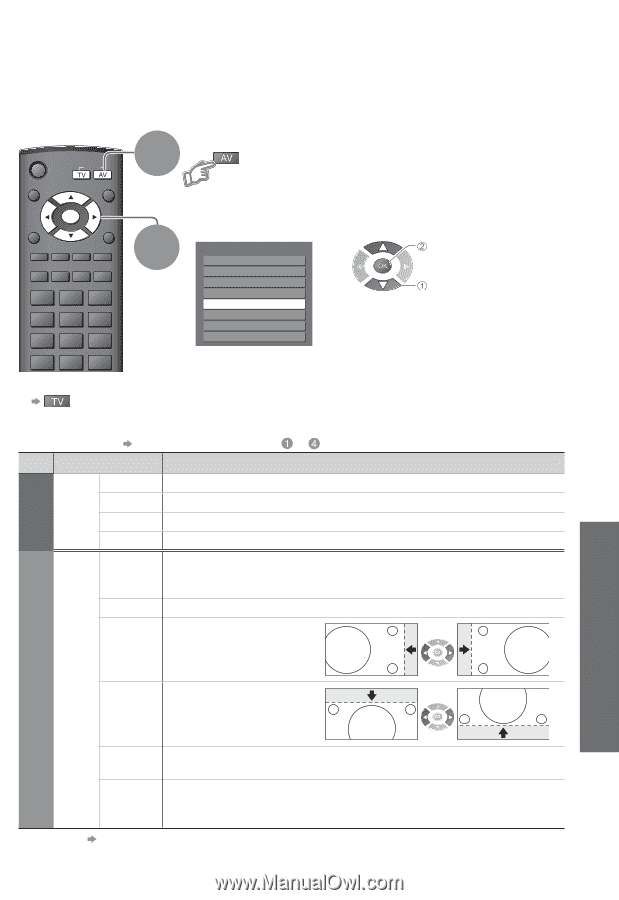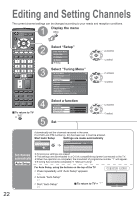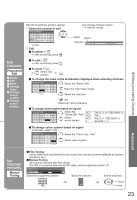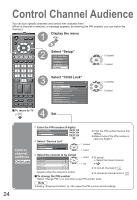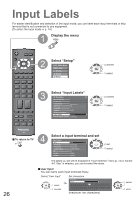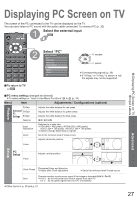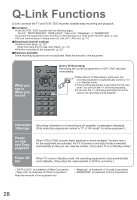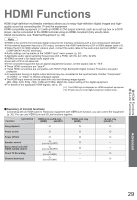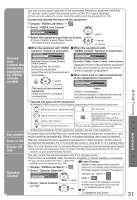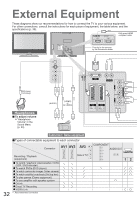Panasonic TX32LX70L TX26LX70L User Guide - Page 27
Displaying Pc Screen On Tv
 |
View all Panasonic TX32LX70L manuals
Add to My Manuals
Save this manual to your list of manuals |
Page 27 highlights
Displaying PC Screen on TV • •Input Labels Displaying PC Screen on TV The screen of the PC connected to the TV can be displayed on the TV. You can also listen to PC sound with the audio cable connected. To connect PC (p. 32) 1 Select the external input INPUT ASPECT EXIT MENU OK RETURN OPTION DIRECT TV REC 2 123 456 789 0 VCR ■ To return to TV Select "PC" Input Selection AV1 AV2/AV2S AV3/AV3S COMPONENT PC HDMI1 HDMI2 TV access select Corresponding signals (p. 36) •If "H-freq." or "V-freq." is shown in red, •the signals may not be supported. ■ PC menu setting (changed as desired) •To make settings "How to Use Menu Functions" to (p. 18) Menu Item Adjustments / Configurations (options) Picture R-Gain Advanced G-Gain PC Settings B-Gain Gamma Adjusts the white balance for red areas Adjusts the white balance for green areas Adjusts the white balance for blue areas (2.0 / 2.2 / 2.5) Input Resolution Clock Switches to a wide view VGA (640 × 480 pixels), WVGA (852 × 480 pixels), • XGA (1,024 × 768 pixels), WXGA (1,366 × 768 pixels) • Options change depending on signals Set to the minimum level if noise occurs Adjusts horizontal position H-pos Setup PC Setup V-pos Adjusts vertical position Advanced • Clock Phase Eliminates flicker and distortion Adjust after Clock adjustment • Set to the minimum level if noise occurs •Other items Sync •Chooses another synchronous signal if the image is distorted (H & V / On G) H & V : by the horizontal and vertical signals from your PC On G : by the green signal from your PC (if available) p. 20 and p. 21 27