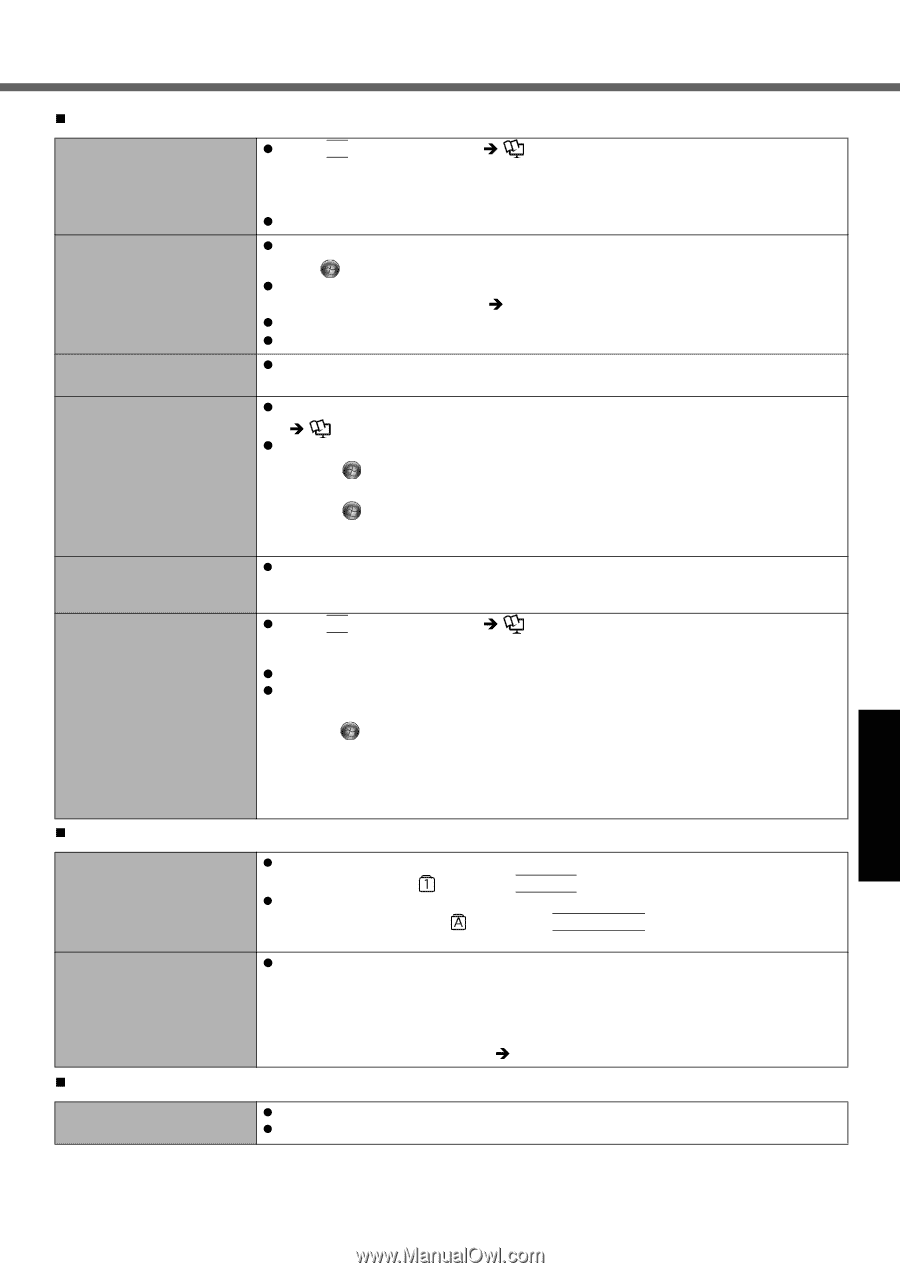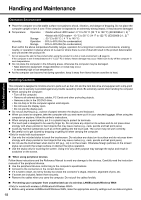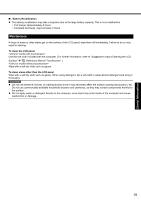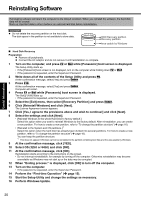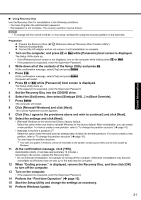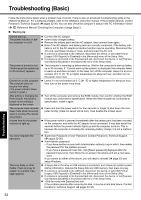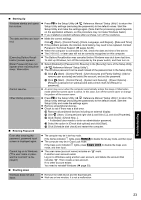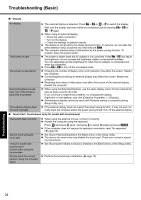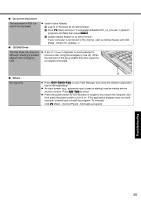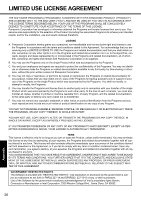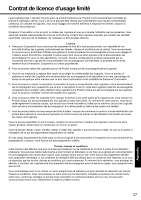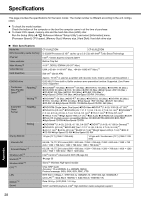Panasonic Toughbook 53 Operating Instructions - Page 23
Entering Password, Shutting down, Starting Up - support
 |
View all Panasonic Toughbook 53 manuals
Add to My Manuals
Save this manual to your list of manuals |
Page 23 highlights
Troubleshooting Useful Information Getting Started „ Starting Up Windows startup and opera- z Press F9 in the Setup Utility (Î Reference Manual "Setup Utility") to return the tion is slow. Setup Utility settings (excluding the passwords) to the default values. Start the Setup Utility and make the settings again. (Note that the processing speed depends on the application software, so this procedure may not make Windows faster.) z If you installed a resident software after purchase, turn off the residence. The date and time are incor- z Make the correct settings. rect. Click (Start) - [Control Panel] - [Clock, Language, and Region] - [Date and Time]. z If the problem persists, the internal clock battery may need to be replaced. Contact Panasonic Technical Support (Î pages 32-36). z When the computer is connected to LAN, check the date and time of the server. z The 2100 A.D. or later year will not be correctly recognized on this computer. [Executing Battery Recali- z The Battery Recalibration was canceled before Windows was shut down last time. bration] screen appears. To start up Windows, turn off the computer by the power switch, and then turn on. [Enter Password] does not z Select [Enabled] in [Password On Resume] in the [Security] menu of the Setup Utility appear when resuming from (Î Reference Manual "Setup Utility"). sleep / hibernation. z The Windows password can be used instead of the password set in the Setup Utility. A Click (Start) - [Control Panel] - [User Accounts and Family Safety] - [Add or remove user accounts] and select the account, and set the password. B Click (Start) - [Control Panel] - [System and Security] - [Power Options] [Require a password on wakeup] and add a check mark for [Require a password]. Cannot resume. z An error may occur when the computer automatically enters the sleep or hibernation mode while the screen saver is active. In this case, turn off the screen saver or change the pattern of the screen saver. Other startup problems. z Press F9 in the Setup Utility (Î Reference Manual "Setup Utility") to return the Setup Utility settings (excluding the passwords) to the default values. Start the Setup Utility and make the settings again. z Remove all peripheral devices. z Check to see if there was a disk error. A Remove all peripheral devices including an external display. B Click (Start) - [Computer] and right-click [Local Disk (C:)], and click [Properties]. C Click [Tools] - [Check Now...]. • A standard user needs to enter an administrator password. D Select the option in [Check disk options] and click [Start]. E Click [Schedule disk check] and restart the computer. „ Entering Password Even after entering the password, password input screen is displayed again. Cannot log on to Windows. ("The user name or password is incorrect" is displayed.) z The computer may be in ten-key mode. If the NumLk indicator lights, press NumLk to disable the ten-key mode, and then input. z The computer may be in Caps Lock mode. If the Caps Lock indicator lights, press Caps Lock to disable the Caps Lock mode, and then input. z The user name (account name) includes an "@" mark. If another user account exists: Log on to Windows using another user account, and delete the account that includes "@". Then create a new account. If no other account exists: You need to reinstall Windows (Î page 20). „ Shutting down Windows does not shut down. z Remove the USB device and the ExpressCard. z Wait one or two minutes. It is not a malfunction. Appendix 23