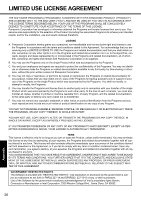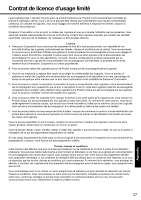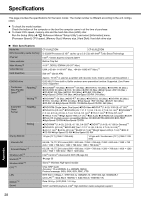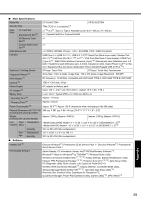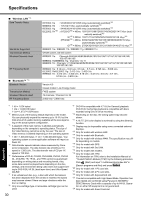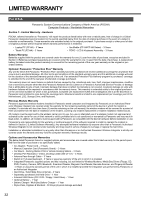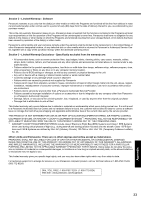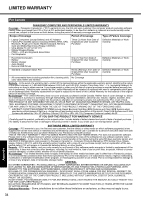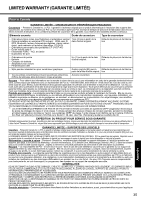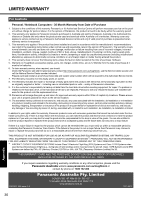Panasonic Toughbook 53 Operating Instructions - Page 31
Enter - operating temperature
 |
View all Panasonic Toughbook 53 manuals
Add to My Manuals
Save this manual to your list of manuals |
Page 31 highlights
Troubleshooting Useful Information Getting Started *25 Does not guarantee operation of all USB-compatible periph- erals. *26 Only for model without 2nd LAN. *27 Does not guarantee operation of all HDMI-compatible periph- erals. *28 Only for model with IEEE 1394a interface. *29 Only for model with rugged USB 2.0 port. *30 Only for model with Fingerprint reader. *31 Only for model with RFID reader. *32 Only for model with Camera. *33 The AC adaptor is compatible with power sources up to 240 V AC adaptor. This computer is supplied with a 125 V AC compatible AC cord. 20-M-2-1 *34 Measured with LCD brightness : 60 cd/m2 Varies depending on the usage conditions, or when an optional device is attached. *35 Varies depending on the usage conditions, CPU speed, etc. *36 Approx. 0.7 W when the battery pack is fully charged (or not being charged) and the computer is off. Even when the AC adaptor is not connected to the computer, power is consumed (Max. 0.2 W) simply by having the AC adaptor plugged into an AC outlet. *37 Rated power consumption. 23-E-1 *38 Do not expose the skin to this product when using the product in a hot or cold environment. (Î page 9) When using in hot or cold environment, some peripherals may fail to work properly. Check the operation environment of the peripherals. Using this product continuously in a hot environment will shorten the product life. Avoid use in these types of environments. When using in low temperature environment, startup may become slow or battery operation time may become short. The computer consumes power when the hard disk is warming up during startup. Therefore, if you are using battery power and the remaining power is low, the computer may not start up. *39 Operations of this computer are not guaranteed except for the pre-installed OS and the OS which is installed by using the Recovery disc. Some parts of the software in the Recovery disc may not be installed depending on a model. *40 Must be installed before use. *41 For information on Wireless Manager, refer to the "Supple- mentary Instructions for Wireless Manager mobile edition 5.5" by the following procedure. Click (Start) and input "c:\util\wlprjct\Supplementary Instructions.pdf" in [Search programs and files] and press Enter. *42 Perform on the recovery partition. (If this software can not be performed.) *43 These are speeds specified in IEEE802.11a+b+g+n standards. Actual speeds may differ. *44 Available when set to "WPA-PSK", "WPA2-PSK" or "none". *45 Only available when HT40 enabled by the computer. Appendix 31