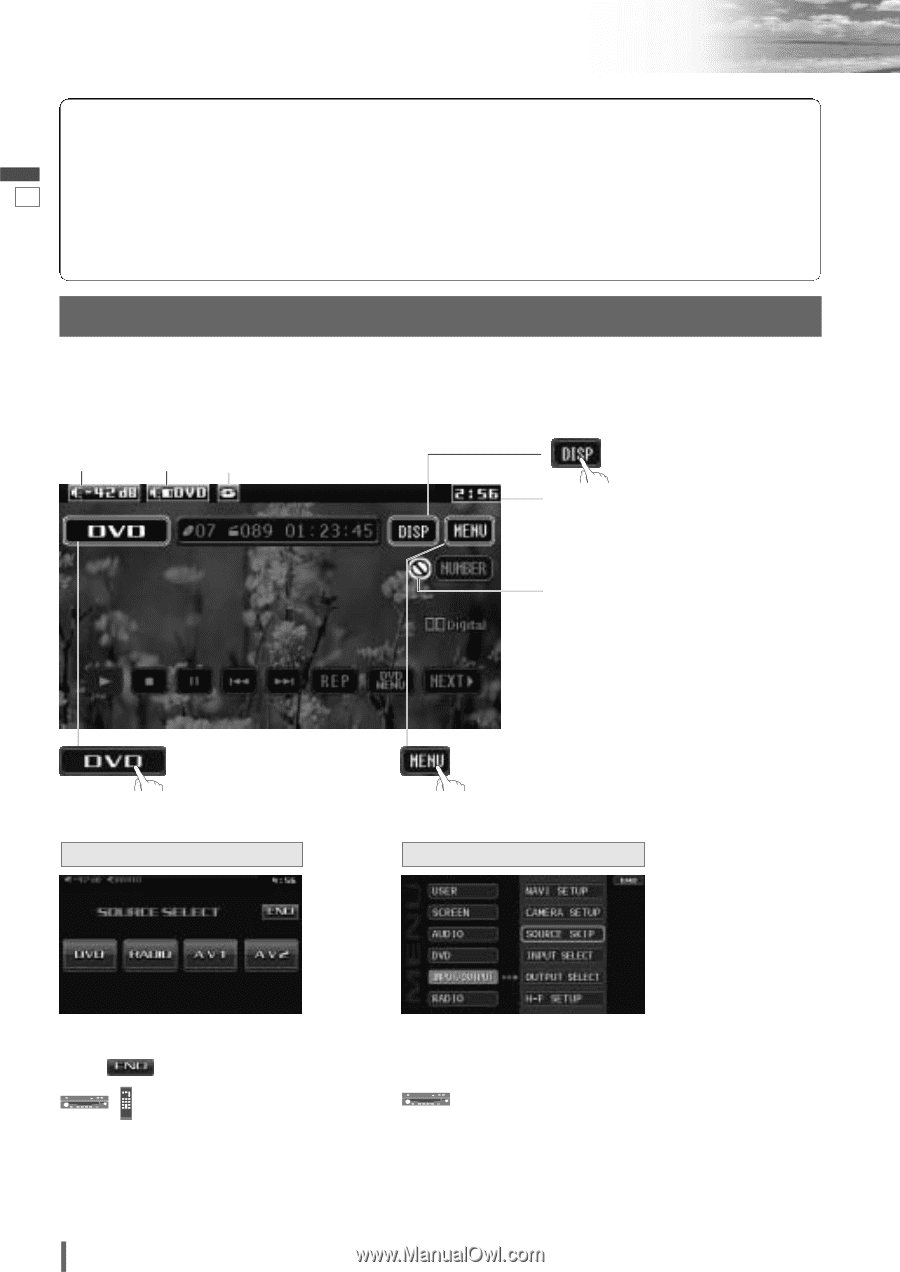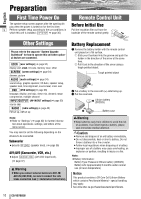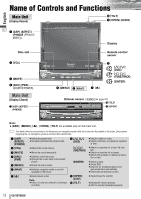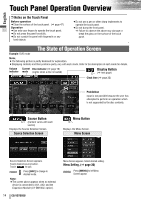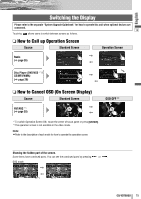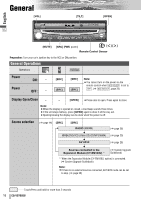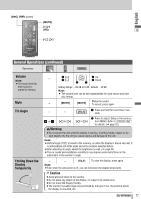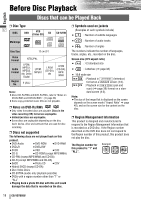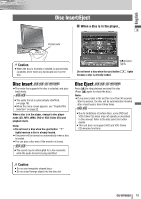Panasonic VD7005U Operating Instructions - Page 14
Touch Panel Operation Overview - cq parts
 |
UPC - 037988758227
View all Panasonic VD7005U manuals
Add to My Manuals
Save this manual to your list of manuals |
Page 14 highlights
Touch Panel Operation Overview English ❒ Notes on the Touch Panel Before operation ¡Clean the surface of the touch panel. (a page 47) Operation 13 ¡Use only your fingers to operate the touch panel. ¡Do not press the panel forcefully. ¡Do not scratch the panel with fingernails or any hard objects. ¡Do not use a pen or other sharp implements to operate the touch panel. ¡Do not bump the front panel. a Failure to observe the above may damage or break the glass on the surface of the touch panel. The State of Operation Screen Example: DVD mode Note: ¡The following picture is partly darkened for explanation. ¡Displaying contents and their positions partly vary with each mode. Refer to the description of each mode for details. Volume Current Disc indicator (a page 19) indicator mode (Lights when a disc is loaded) Display Button (a next page) Clock time (a page 32) Prohibition Input is not possible because the user has attempted to perform an operation which is not supported by the disc contents. Source Button (Content varies with each source) Displays the Source Selection Screen. Source Selection Screen Menu Button Displays the Menu Screen. Menu Screen Source Selection Screen appears. Touch desired source button. Touch to quit. Press [SRC] to change to desired mode. Note: ¡The screen above appears when no external device is connected to AV1, AV2, and the Expansion Module (CY-EM100U, option). 14 CQ-VD7005U Menu Screen appears. Select desired setting. Menu Setting, (a page 30) Press [MENU] to let Menu Screen appear.