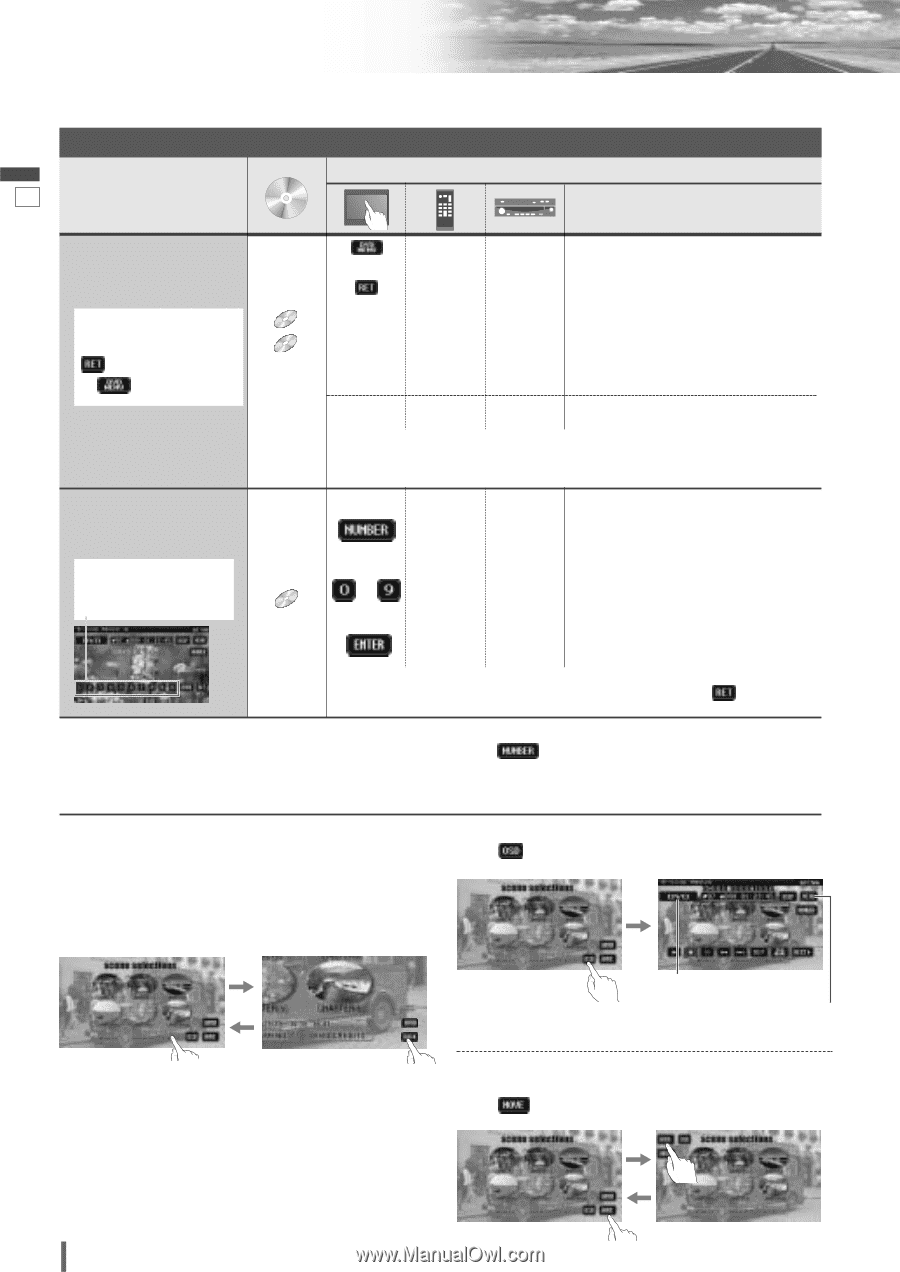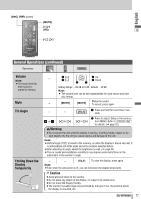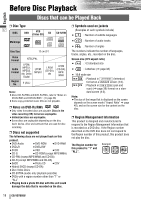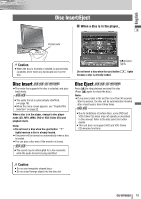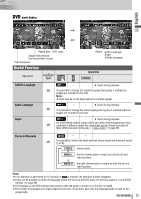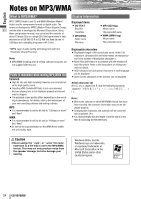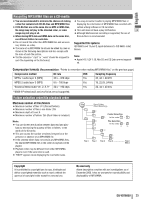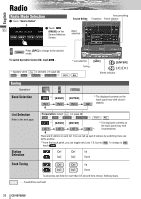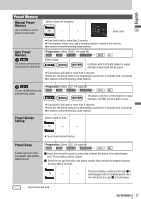Panasonic VD7005U Operating Instructions - Page 22
title Selection, Showing menu and, selecting an item, Starting Playback, from a specific - remote
 |
UPC - 037988758227
View all Panasonic VD7005U manuals
Add to My Manuals
Save this manual to your list of manuals |
Page 22 highlights
Disc Player (continued) English To switch Operation Screen ON, touch the center of touch panel or press [ENTER]. Chapter/title Selection 21 Operations Compatible Discs Operations Showing menu and selecting an item *1 Note on VCD: For VCD, touch/press / [RETURN] instead of / [DVD MENU]. Starting Playback from a specific chapter/title Touch the numerical key to enter a number directly DVD VCD *1 DVD or *1 d -*2 d -*2 [DVD MENU] or - [RETURN]* DVD 1 END VTR RADIO CH-C d d d [ENTER] [ENTER] q Menu appears. d w Select the desired item. d e Determine the setting. - [RETURN] - Returns to the previous display. Note: ¡When the top menu does not appear even by pressing [DVD MENU], press and hold the same button for more than 2 seconds. - d to - q Toggles "Chapter number input - mode", "Title number input mode" and "Number input mode". d - w Input desired number. d d [ENTER] [ENTER] e Playback starts. Note: ¡For retrying selection during number entry, touch/press /[RETURN]. Note: ¡If no operation is performed for 8 seconds after you have touched , the operation buttons disappear. ¡If the title/chapter number is inputted and no operation is performed for 2 seconds, playback will start from the num- ber of the title/chapter entered. *2 On-Screen Direct Operation (Only for DVD) Some DVDs allow you to operate the DVD menu by touching the screen. In such a case, if your targeted button is located too close to other buttons, a part of the screen may be enlarged in order that you can press the button for sure. Showing Source button and Menu button Press . The Source button and Menu button appear. Note: ¡When the current disc is not ready for the on-screen direct operation, perform operations with the buttons on the remote control or the unit. ¡The on-screen direct operation of the DVD menu is not available in the DVD changer mode. Source Button (a page 14) Menu Button (a page 14) Moving operation buttons (Only for DVD) When the operation buttons interfere with operations, press . The buttons are transferred as shown below. 22 CQ-VD7005U