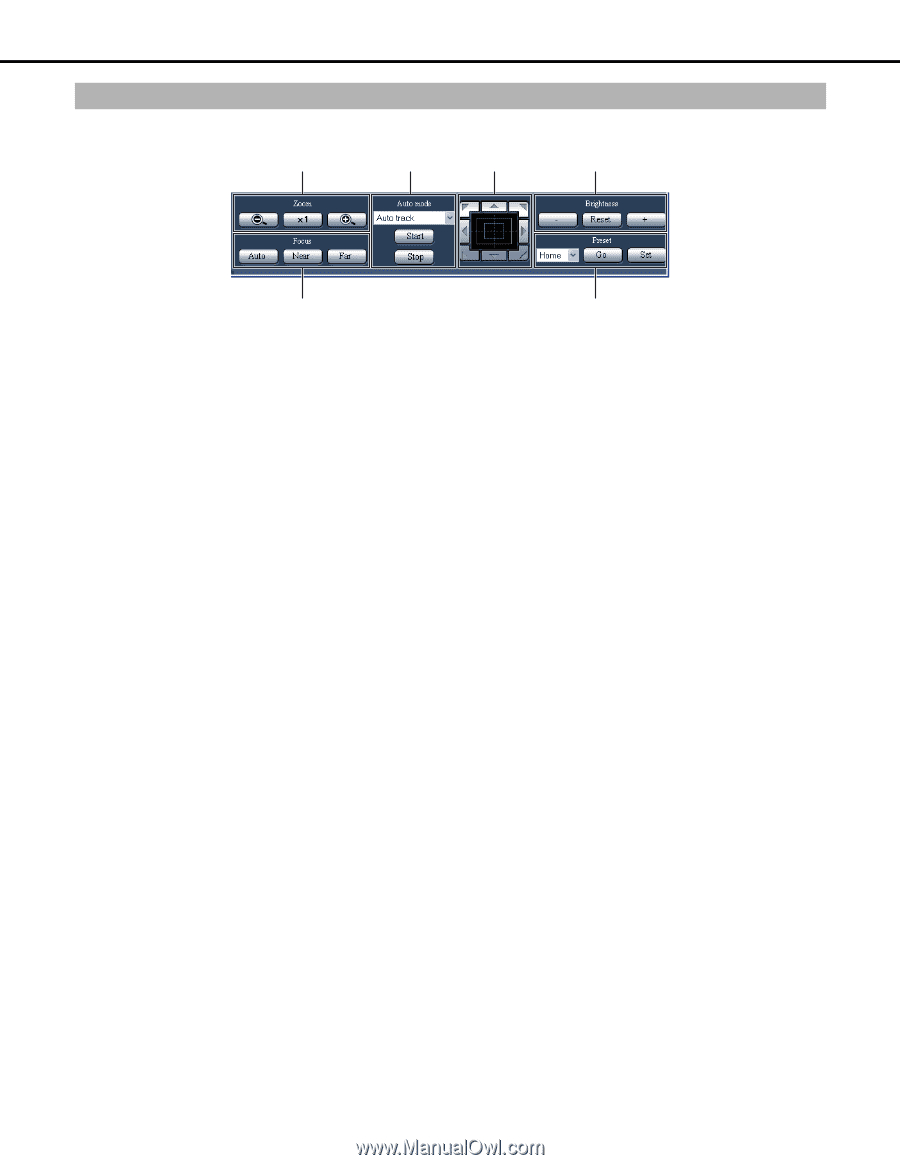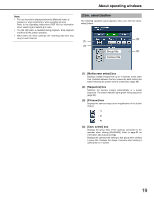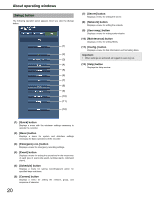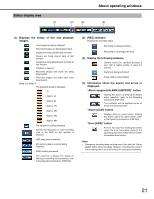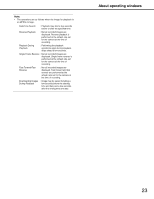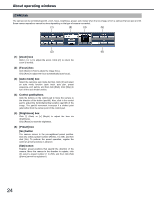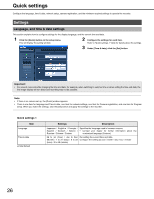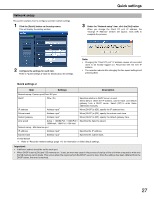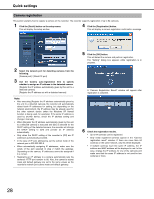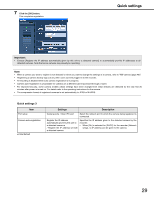Panasonic WJ-ND400K Setup Information - Page 24
[CAM] tab, Zoom] box, Focus] box, Auto mode] box, Control pad/buttons, Brightness] box, Preset] box
 |
View all Panasonic WJ-ND400K manuals
Add to My Manuals
Save this manual to your list of manuals |
Page 24 highlights
About operating windows [CAM] tab The camera can be controlled (pan/tilt, zoom, focus, brightness, preset, auto mode) when the live image is from a camera that can pan and tilt. Some camera operations cannot be done depending on the type of camera connected. (1) (3) (4) (5) (2) (6) (1) [Zoom] box Click [-] or [+] to adjust the zoom. Click [x1] to return the zoom to normal. (2) [Focus] box Click [Near] or [Far] to adjust the image focus. Click [Auto] to adjust the focus automatically (auto focus). (3) [Auto mode] box Select the camera's auto mode function. Click [V] and select an auto mode function (auto track, auto pan, preset sequence, sort, patrol), and then click [Start]. Click [Stop] to turn off the auto mode function. (4) Control pad/buttons Click the buttons on the control pad to move the camera to the direction of the button (pan/tilt). Also, click in the control pad to adjust the horizontal/vertical position (pan/tilt) of the image. The pan/tilt movement increases if a clicked point gets farther from the center point of the control pad. (5) [Brightness] box Click [-] (Dark) or [+] (Bright) to adjust the lens iris (brightness). Click [Reset] to reset the brightness. (6) [Preset] box [Go] button The camera moves to the pre-registered preset position. Click [V], select a preset number ([Home], 1 to 256), and then click [Go]. To perform the preset operation, register the camera's preset positions in advance. [Set] button Register preset positions that specify the direction of the camera. Move the camera to the direction to register, click [V], select a preset number (1 to 256), and then click [Set] ([Home] cannot be registered.). 24