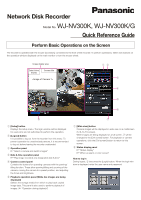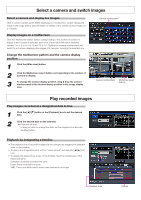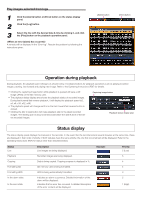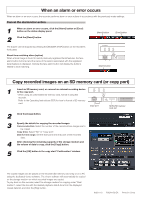Panasonic WJ-NV300 Quick Start Guide
Panasonic WJ-NV300 Manual
 |
View all Panasonic WJ-NV300 manuals
Add to My Manuals
Save this manual to your list of manuals |
Panasonic WJ-NV300 manual content summary:
- Panasonic WJ-NV300 | Quick Start Guide - Page 1
Network Disk Recorder Model No. WJ-NV300K, WJ-NV300K/G Quick Reference Guide Perform Basic Operations on the Screen The recorder is operated with the mouse (accessory) connected to the front of the recorder the [Login] button. When the login window is displayed, enter the user name and password. - Panasonic WJ-NV300 | Quick Start Guide - Page 2
* Unless you wish to change the date, set the playback time and click the [Play] button. Playback by designating a timeline • The playback time of recorded images can be changed by dragging the playback slider on the timeline. • To skip to the designated point, set the "Jump interval" and click the - Panasonic WJ-NV300 | Quick Start Guide - Page 3
will be displayed in the "Error log". Resolve the problem by following the instructions given. [Alarm] button [Error] button Operation during playback operations such as playing recorded images, pausing, fast forward and playing next image. Refer to the Operating Instructions (PDF) for details. - Panasonic WJ-NV300 | Quick Start Guide - Page 4
, format it using this recorder. Refer to the Operating Instructions (PDF) for how to format viewer software. The viewer software will automatically be copied on the storage medium on which recorded images are copied. To play back on this recorder, select the storage medium for copying under "Disk
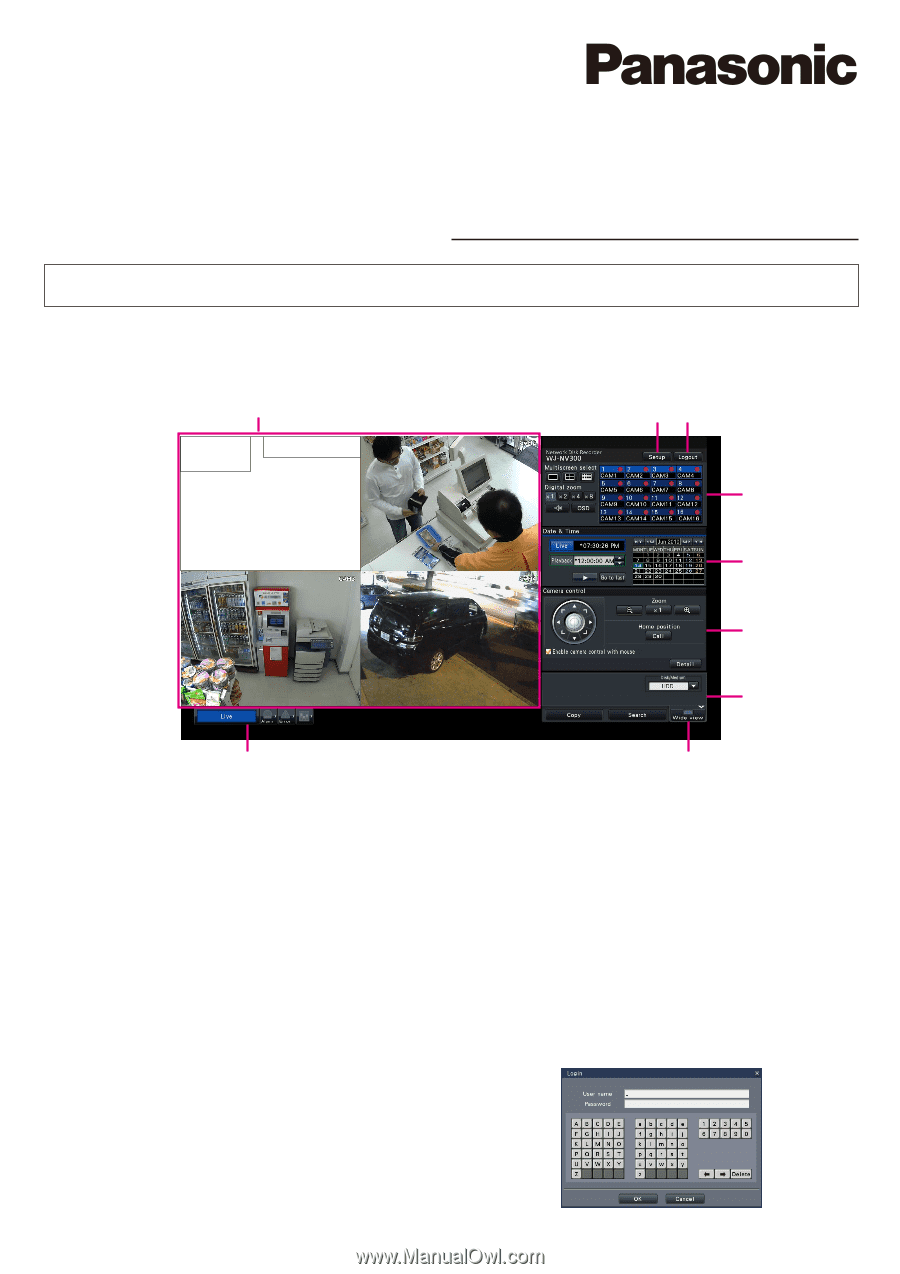
Network Disk Recorder
Quick Reference Guide
Model No.
WJ-NV300K, WJ-NV300K/G
Perform Basic Operations on the Screen
The recorder is operated with the mouse (accessory) connected to the front of the recorder. To perform operations, either click buttons on
the operation window displayed on the main monitor or turn the mouse wheel.
q
[Setup] button
Displays the setup menu. The login window will be displayed
for users who are not authorized to perform the operation.
w
[Logout] button
It is possible to log out from the recorder from this menu. To
prevent operation by unauthorized persons, it is recommended
to log out before leaving the recorder unattended.
e
Operation panel
☞
"Select a camera and switch images"
r
Date & time operation panel
☞
"Play image recorded at a designated date & time"
t
Camera control panel
Contains the buttons for operating cameras with the panning/
tilting function. These allow panning/tilting and zooming of the
camera, moving the camera to a preset position, and adjusting
the focus and brightness.
y
Playback operation panel (While live images are being
displayed)
Selects the storage media from which to play back copied
image data. This panel is also used to perform playback of
images. (
☞
"Operation during playback")
u
[Wide view] button
Camera images will be displayed in wide view on a multiscreen
(3-/6-/9-/16-screen).
While images are being displayed on a full screen,
u
will be
changed to the [Ctrl screen] button. For playback or camera
operations, click the [Ctrl screen] button to return to this
screen.
i
Status display panel
☞
"Status display"
☞
"When an alarm or error occurs"
How to log in
During logout,
w
becomes the [Login] button. When the login win-
dow is displayed, enter the user name and password.
e
r
t
y
q
w
u
i
<Image of Camera 1>
Date & time
display
Camera title
Image display area