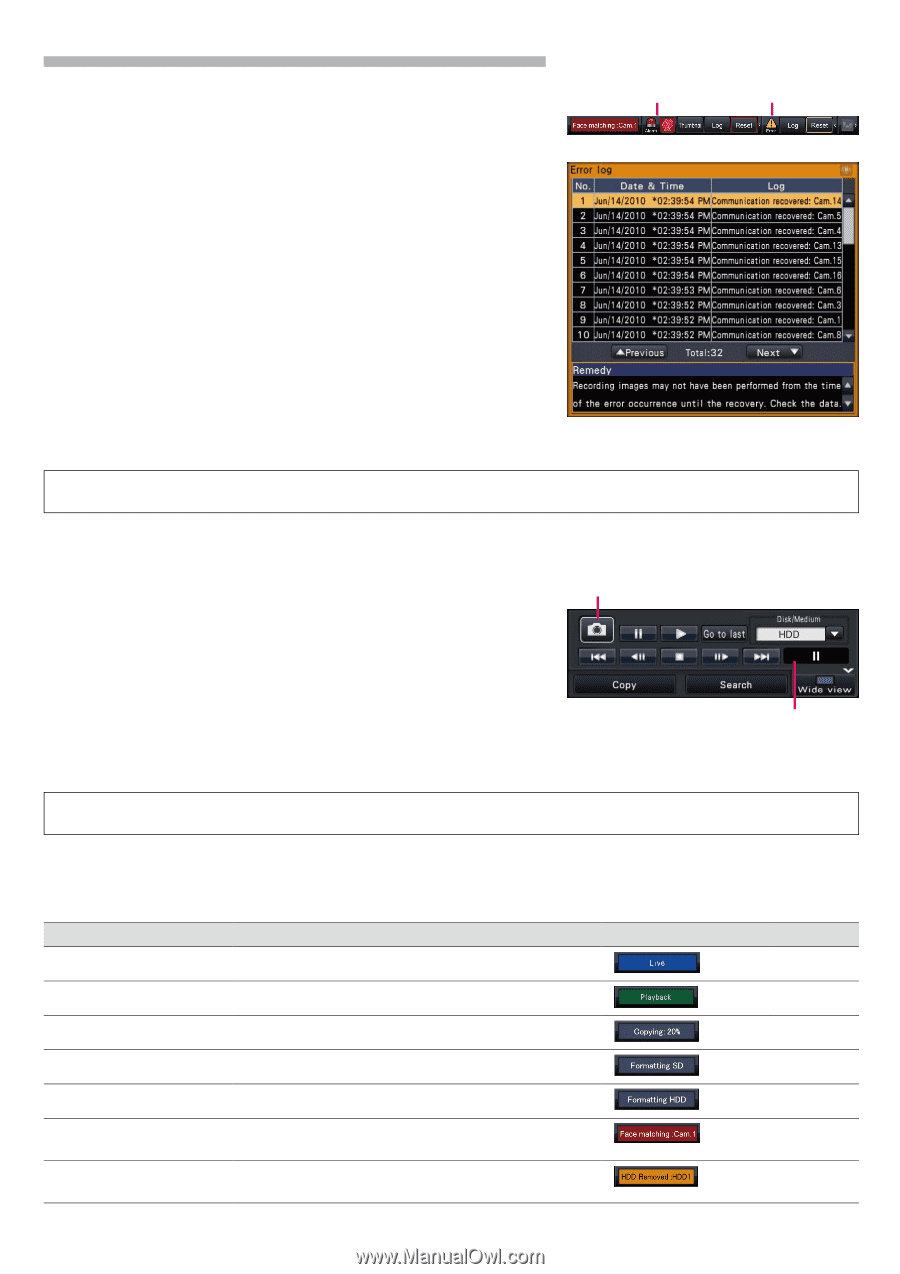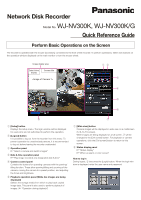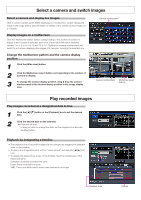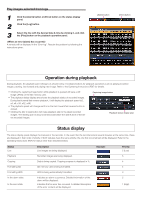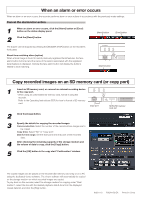Panasonic WJ-NV300 Quick Start Guide - Page 3
Operation during playback, Status display - pdf
 |
View all Panasonic WJ-NV300 manuals
Add to My Manuals
Save this manual to your list of manuals |
Page 3 highlights
Play images selected from logs 1 Click the [Alarm] button or [Error] button on the status display panel. 2 Click the [Log] button. 3 Select the line with the desired date & time by clicking it, and click the [Play] button on the playback operation panel. A remedy will be displayed in the "Error log". Resolve the problem by following the instructions given. [Alarm] button [Error] button Operation during playback During playback, the playback panel changes as shown below. It contains buttons for playback operations such as playing recorded images, pausing, fast forward and playing next image. Refer to the Operating Instructions (PDF) for details. • Clicking the capturing image button while playback is paused will save a still image (JPEG) on the SD memory card. • The playback status display area shows the playback status of recorded images. During fast forward/fast reverse playback, it will display the playback speed (x2, x4, x8, x16, x32, x48) • The playback speed will change each time the fast forward/fast reverse button is clicked. • Clicking the [Go to last] button will make playback skip to the latest recorded images. The starting point is around 30 seconds before the date & time of the latest recorded images. Capturing image button Playback status display area Status display The status display panel displays the statuses of the recorder. In the event that the recorder enters several statuses at the same time, these are displayed in their order of priority. If both statuses have the same priority, the one that occurred last will be displayed. Refer to the Operating Instructions (PDF) for status other than described below. Status Live Playback Copying Formatting SD Formatting HDD In the alarm state In the error state Description Live images are being displayed. Recorded images are being displayed. Data is being copied. Copying progress is displayed in %. SD memory card is being formatted. HDD is being automatically formatted. Indicates an alarm occurrence. Detailed information of the alarm will be displayed. Indicates that an error has occurred. A detailed description of the error content will be displayed. Example Priority 5 (Low) 5 4 4 3 2 1 (High)