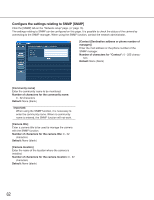Panasonic WV-NS202 Network Camera - Page 58
Configuring the network settings [Network setup]
 |
UPC - 791871505458
View all Panasonic WV-NS202 manuals
Add to My Manuals
Save this manual to your list of manuals |
Page 58 highlights
Configuring the network settings [Network setup] The network settings and the settings relating to DDNS (Dynamic DNS) and SNMP (Simple Network management Protocol) can be configured on this page. The "Network setup" page has 4 tabs; the [Network] tab, the [DDNS] tab, the [SNMP] tab and the [FTP] tab. Configure the network settings [Network] Click the [Network] tab on the "Network setup" page. ( page 15) The following information is required to configure the network settings. Contact the network administrator or your Internet service provider. • IP address • Net mask • Default gateway (when using the gateway server/router) • HTTP port • Primary DNS, Secondary DNS (when using DNS) 0 0 255 255 127.0.0.1 Class D addresses (224.0.0.0 - 239.255.255.255) Class E addresses (240.0.0.0 - 255.255.255.255) Network setup [DHCP] Select "ON" or "OFF" to determine whether or not to use the DHCP function. Configure the DHCP server not to assign the same IP addresses used for the other network cameras and PCs whose IP address is unique. Refer to the network administrator for further information about the settings of the server. Default: OFF Note: These IP addresses are unavailable even when using the DHCP function. Refer to the network administrator for further information about the settings of the DHCP server. [Net mask] When not using the DHCP function, enter the net mask of the camera. Default: 255.255.255.0 [IP address] When not using the DHCP function, enter the IP address of the camera. Do not enter an IP address already in use (for the PCs and the other network cameras). Default: 192.168.0.10 58