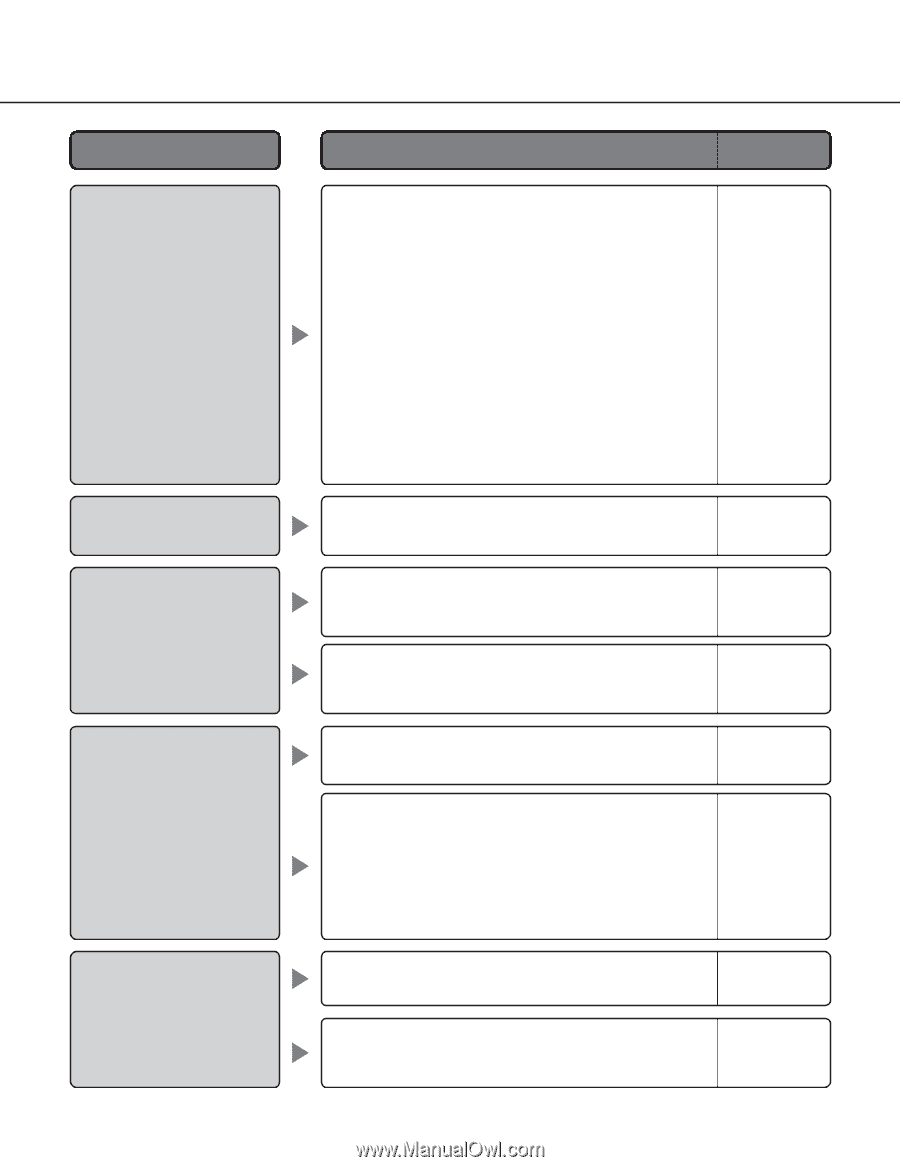Panasonic WV-NS202 Network Camera - Page 72
t Use Proxy For These Addresses box., Select Run - viewer software
 |
UPC - 791871505458
View all Panasonic WV-NS202 manuals
Add to My Manuals
Save this manual to your list of manuals |
Page 72 highlights
Symptom Cannot access from the browser. Cannot access from the browser. Cannot obtain images on the SD memory card. No image is displayed. Images are displayed blurry. 72 Cause/solution • Is the same IP address provided to other devices? Are there contradictions between the address and the network subnet to be accessed? Are the IP addresses of the camera and the PC set in a common subnet? Or is "Use Proxy Server" for the settings of the browser checked? When accessing the camera in the same subnet, it is recommended to enter the address of the camera in the "Don't Use Proxy For These Addresses" box. Is the IP address of the default gateway set for the camera correct? • Is the power of the camera on? Check if the power of the camera is turned on. Reference pages - Installation Guide • Is "Allow" selected for "FTP access" on the [Network] tab of "Network setup" page? If not, select "Allow". • Is the entered password correct? Restart the web browser and enter the password again. • Is the viewer software installed on a PC? Install the viewer software on a PC. • Is the version of DirectX 9.0c or later? Check the version of DirectX as follows. 1. Select "Run..." from the start menu of Windows®. 2. Enter "dxdiag" in the displayed dialog box and click the [OK] button. If the version of DirectX is older than 9.0c, upgrade it. • Is there dust or dirt on the lens? Check if there is dust or dirt on the lens. 59 54 3, 20 Installation Guide - - • Is the focus adjusted correctly? Adjust the focus correctly by clicking the focus but- 6 tons.