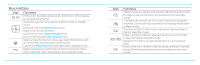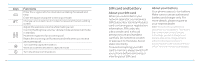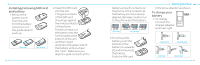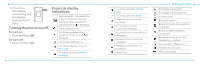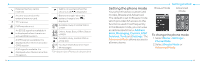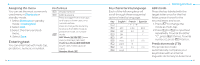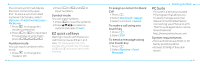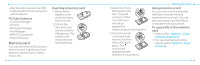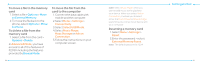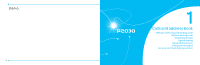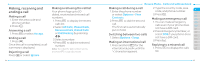Pantech Breeze III Manual - English - Page 15
Entering text - case
 |
View all Pantech Breeze III manuals
Add to My Manuals
Save this manual to your list of manuals |
Page 15 highlights
Assigning the menu You can set the most commonly used menu in Shortcuts in standby mode. 1. Select Shortcuts in standby mode > Unassigned. 2.Select Add. 3.Select the menu and sub menu. 4. Select Save. Entering text You can enter text with multi-tap, predictive, numeric or symbol. Useful keys * Display symbols. 0 Adding a space. Press to toggle from initial caps to all caps, to lower case, or to numeric entries. Press to change the text entry functions from ABC mode to predictive mode, or number mode. ABC Mode dbc (lower case / initial caps / all caps) Predictive Mode gef (lower case / initial caps / all caps) Number Mode a 24 Key characters by language Each of the following keys will scroll through these sequential options listed by language. Key English French Spanish 1 2 abc ç à ä á ã ç 3 def é è é 4 ghi í 5 jkl 6 mno ö ñ ó ñ 7 pqrs ß 8 tuv ù ü ú ü 9 wxyz Getting started ABC mode Press the key labeled with the target letter once for the first letter; press it twice for the second letter, and so on. 1. Press to change the mode as multi-tap. 2.Press 2 to 9 to input text repeatedly. To write the letter "C", press 2 3 times. To write number 2, press 2 4 times. Predictive mode (T9) The predictive mode automatically compares your keystrokes with an internal linguistic dictionary to determine 25