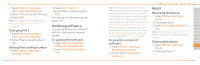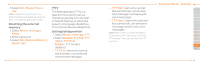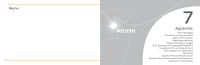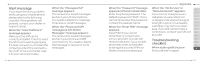Pantech Breeze III Manual - English - Page 85
Language, Time and date, Voice command setting, Sounds and alerts, Display settings
 |
View all Pantech Breeze III manuals
Add to My Manuals
Save this manual to your list of manuals |
Page 85 highlights
In Advanced Mode, you can change and customize sounds settings, call handling, display settings, security settings, and other settings associated with your phone. Language 1. Select Menu > Settings > Phone > Language. 2.Select Screen Text or Predictive and select Select. 3.Select a language > Select. Time and date 1. Select Menu > Settings > Phone > Time & Date. 164 2.Select Auto Update, Time, Time Format, Date or Date Format > Select. 3.Select an option > Select. note: Only when setting Auto Update to Off, you can set Time and Date. Voice command setting 1. Select Menu > Settings > Phone > Voice Command Setting. 2.Select Confirmation, Adaptation, Audio Modes, Speakerphone or About and select Select. 3.Select an option > Select. 4.To improve the recognition accuracy, select Adaptation > Adapt Voice > Start. note: You can check the details for each setting option by selecting Help on the option setting screen. Sounds and alerts The Profiles menu allows you to specify a ringer type, message alert sound, key volume and so on. 1. Select Menu > Settings > Profiles. 2.Select Normal, Vibrate and Ring, Vibrate Only, Silent, Flight mode or Noise Suppression. Advanced Mode - Settings 3.Select Edit to specify a 01 selected option. 4.Select an option for each field and select Save. To reset to 02 03 factory defaults, select Reset. 04 note: You can specify the options only 05 when Normal or Vibrate and Ring profiles 06 are highlighted. 01 02 Display settings 03 Setting the wallpaper 04 1. Select Menu > Settings > 05 Display > Home Screen > 06 Wallpaper. 07 2.Select Picture > a desired image. 165