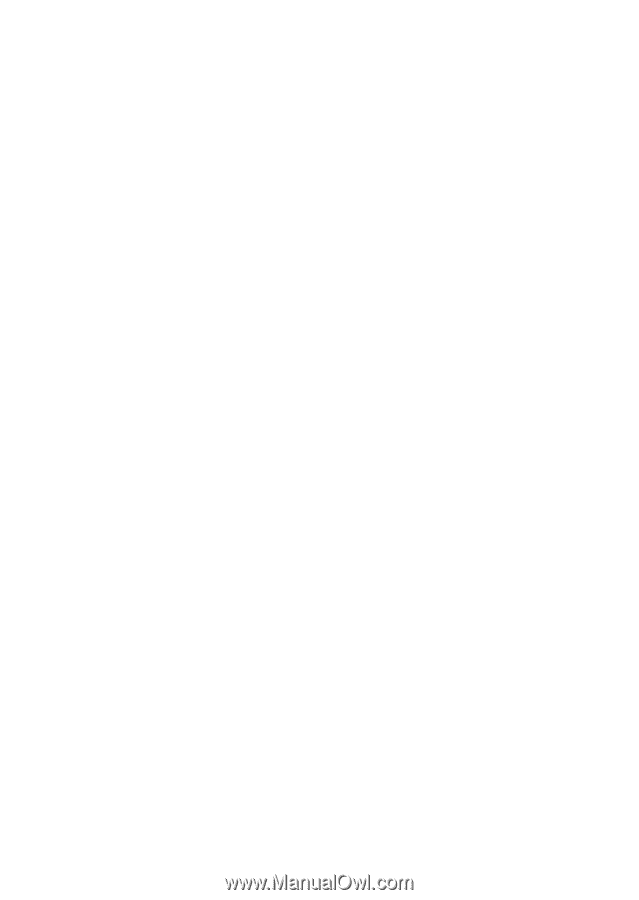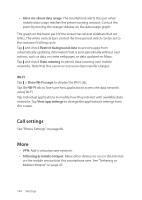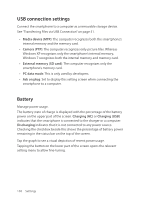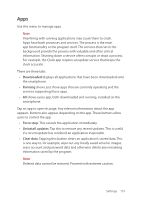Pantech Perception User Guide - Page 152
Downloaded, Running, Force stop, Uninstall updates, Clear data - canceled
 |
View all Pantech Perception manuals
Add to My Manuals
Save this manual to your list of manuals |
Page 152 highlights
Apps Use this menu to manage apps. Note Interfering with running applications may cause them to crash. Apps have both processes and services. The process is the main app functionality or the program itself. The services that run in the background provide the process with valuable and often critical information. Shutting down a service often corrupts or stops a process. For example, the Clock app requires an update service that keeps the clock accurate. There are three tabs: • Downloaded displays all applications that have been downloaded onto the smartphone. • Running shows just those apps that are currently operating and the services supporting those apps. • All shows every app, both downloaded and running, installed on the smartphone. Tap an app to open its page. Any relevant information about the app appears. Buttons also appear, depending on the app. These buttons allow users to control the app. • Force stop: This cancels the application immediately. • Uninstall updates: Tap this to remove any recent updates. This is useful if a recent update has rendered an application inoperable. • Clear data: Tapping this button clears an application's stored data. This is one way to, for example, wipe out any locally saved email or images, erase account and password data and otherwise delete any remaining information saved by the program. Note Deleted data cannot be restored. Proceed with extreme caution. Settings 151