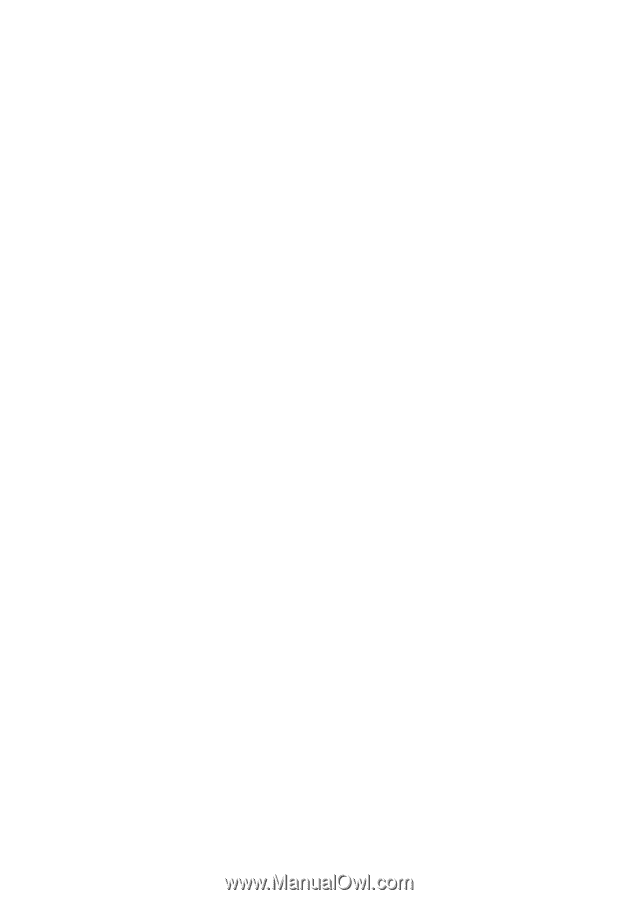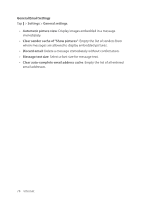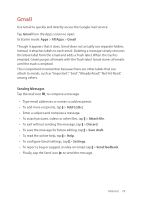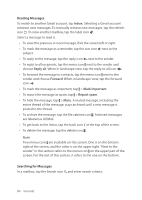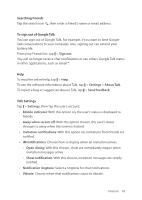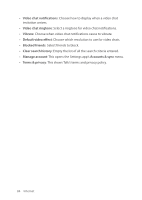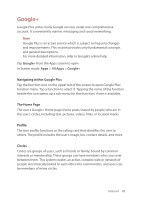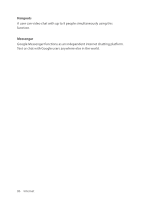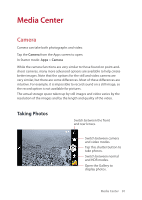Pantech Perception User Guide - Page 84
Searching Friends, To sign out of Google Talk, Talk Settings - extended battery
 |
View all Pantech Perception manuals
Add to My Manuals
Save this manual to your list of manuals |
Page 84 highlights
Searching Friends Tap the search icon ¼, then enter a friend's name or email address. To sign out of Google Talk You can sign out of Google Talk. For example, if you want to limit Google Talk conversations to your computer. Also, signing out can extend your battery life. From your Friends list, tap D > Sign out. You will no longer receive chat notifications or see others' Google Talk status in other applications, such as Gmail™. Help To read the online help, tap D > Help. To see the software information about Talk, tap D > Settings > About Talk. To report a bug or suggest an idea on Talk, tap D > Send feedback. Talk Settings Tap D > Settings, then tap the user's account. • Mobile indicator: With this option on, the user's status is displayed to friends. • Away when screen off: With this option chosen, the user's status changes to away when the screen is locked. • Invitation notifications: With this option on, invitations from friends are notified. • IM notifications: Choose how to display when an invitation arrives. -- Open dialog: With this chosen, chats are immediately begun when invitation messages arrive. -- Show notification: With this chosen, invitation messages are simply notified. • Notification ringtone: Select a ringtone for chat notifications. • Vibrate: Choose when chat notifications cause to vibrate. Internet 83