Pantech Swift English - Manual - Page 31
Navigating through menus - swiftly
 |
View all Pantech Swift manuals
Add to My Manuals
Save this manual to your list of manuals |
Page 31 highlights
Getting Started Navigating through menus Swift has 3 different menu screens to provide quick access to menus. 1. Tap Menu ;. 2. Flick the screen from left to right or right to left to navigate. 3. Tap the desired menu icons to open. 4. Tap to go back to the previous menu. 5. Press to exit. Extended Menu ® ® Video Camera Position indicators Note The position indicators are always displayed for the corresponding menu screen. 31
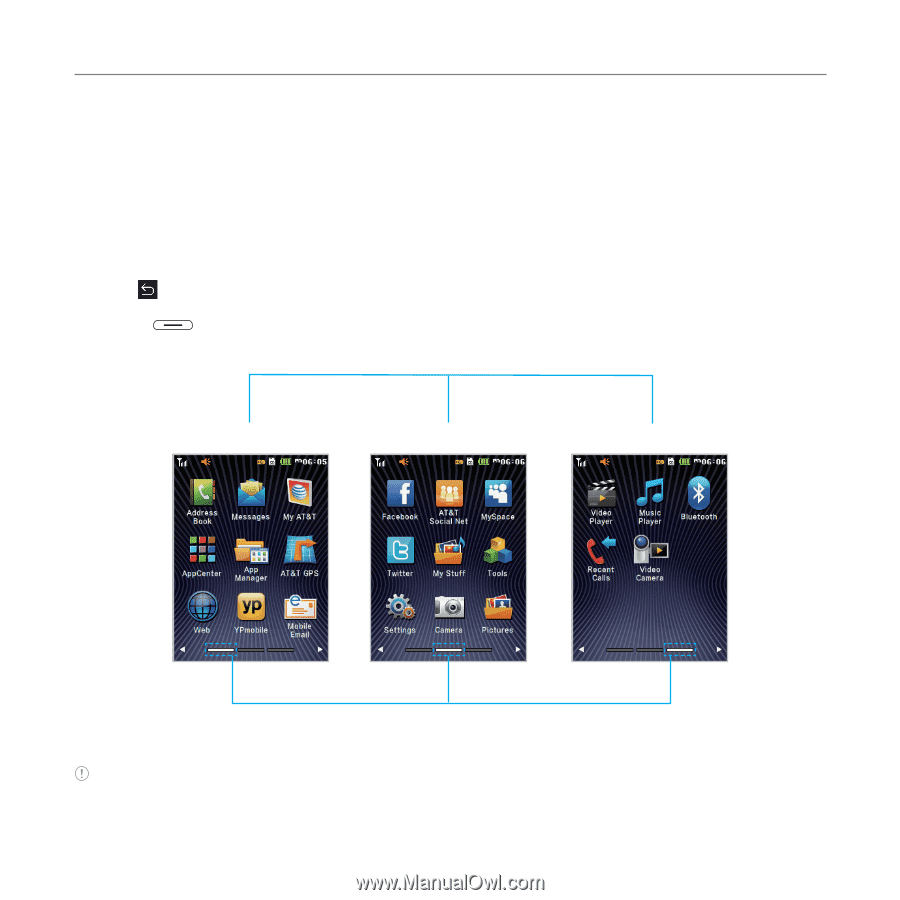
31
Getting Started
Navigating through menus
Swift
has 3 different menu screens to provide quick access to menus.
1
.
Tap
Menu
;
.
2
.
Flick the screen from left to right or right to left to navigate.
3
.
Tap the desired menu icons to open.
4
.
Tap
to go back to the previous menu.
5
.
Press
to exit.
Video
Camera
<Center>
<Right>
<Left>
Position indicators
Extended Menu
®
®
Note
The position indicators are always displayed for the corresponding menu screen.














