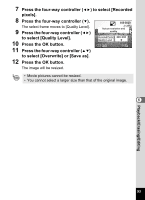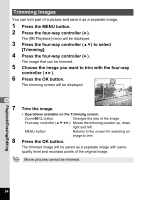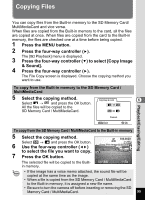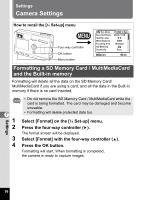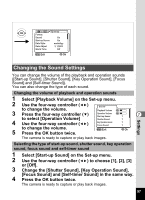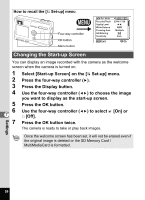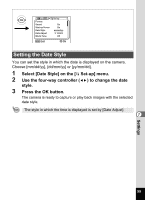Pentax S4 Operation Manual - Page 96
Trimming Images
 |
UPC - 027075076648
View all Pentax S4 manuals
Add to My Manuals
Save this manual to your list of manuals |
Page 96 highlights
Trimming Images You can trim part of a picture and save it as a separate image. 1 Press the MENU button. 2 Press the four-way controller (5). The [Q Playback] menu will be displayed. 3 Press the four-way controller (23) to select [Trimming]. 4 Press the four-way controller (5). The image that can be trimmed. 5 Choose the image you want to trim with the four-way controller (45). 6 Press the OK button. The trimming screen will be displayed. 6 7 8 Trim the image. MENU Exit Size OK Ok • Operations available on the Trimming screen. Zoom/f/y button: Changes the size of the image Four-way controller (2345): Moves the trimming position up, down, right and left MENU button: Returns to the screen for selecting an image to trim Press the OK button. The trimmed image will be saved as a separate image with same quality level and recorded pixels of the original image. Movie pictures cannot be trimmed. Playback/Erasing/Editing 94