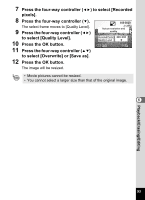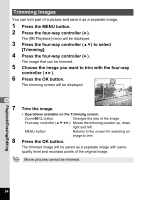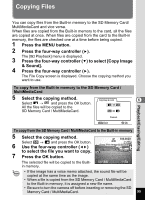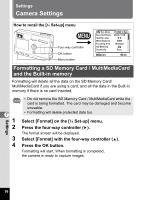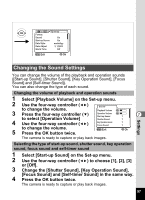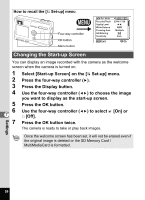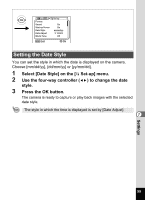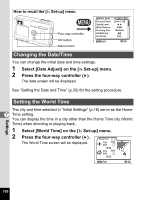Pentax S4 Operation Manual - Page 97
Copying Files
 |
UPC - 027075076648
View all Pentax S4 manuals
Add to My Manuals
Save this manual to your list of manuals |
Page 97 highlights
Copying Files You can copy files from the Built-in memory to the SD Memory Card/ MultiMediaCard and vice versa. When files are copied from the Built-in memory to the card, all the files are copied at once. When files are copied from the card to the Built-in memory, the files are checked one at a time before being copied. 1 Press the MENU button. 2 Press the four-way controller (5). The [Q Playback] menu is displayed. 3 Press the four-way controller (3) to select [Copy Image & Sound]. 4 Press the four-way controller (5). The File Copy screen is displayed. Choose the copying method you want to use. To copy from the Built-in memory to the SD Memory Card / MultiMediaCard 5 Select the copying method. Copy image & sound 6 Select → and press the OK button. SD All the files will be copied to the SD Memory Card / MultiMediaCard. SD Cancel MENU Exit OK Ok Playback/Erasing/Editing To copy from the SD Memory Card / MultiMediaCard to the Built-in memory 5 Select the copying method. Select → and press the OK button. 6 Use the four-way controller (45) to select the file you want to copy. 7 Press the OK button. 100-0020 SD Copy This Image & Sound The selected file will be copied to the Built- MENU Exit OK Ok in memory. • If the image has a voice memo attached, the sound file will be copied at the same time as the image. • When a file is copied from the SD Memory Card / MultiMediaCard to the Built-in memory, it is assigned a new file name. • Be sure to turn the camera off before inserting or removing the SD Memory Card / MultiMediaCard. 95