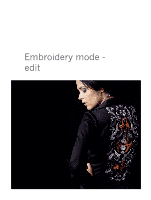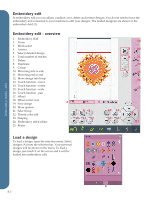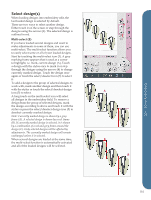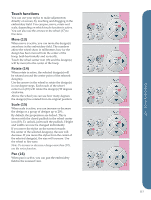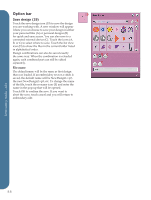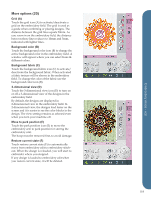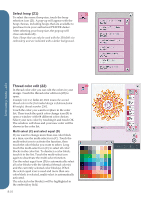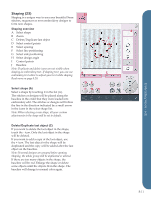Pfaff creative vision Owner's Manual - Page 92
Adjustments
 |
View all Pfaff creative vision manuals
Add to My Manuals
Save this manual to your list of manuals |
Page 92 highlights
Adjustments Delete (7) When touching the delete icon, the selected design(s) will be deleted from the embroidery field. If more than one design is selected, a pop-up window will ask you to confirm the deletion. Long touch the delete icon to delete all. A pop-up window for confirmation will appear. Duplicate (8) Touch the duplicate icon to make a copy of the selected design(s). If you want more than one copy, long touch the icon and a pop-up will open where you can enter the desired number of copies. Group (9) When the group icon is touched, the selected designs on the screen will be grouped together. Adjustments made will affect all designs in the group. The order of the designs might be changed when grouping. To ungroup, just deselect the icon. Mirroring (10 and 11) To mirror a design side to side, touch icon (10) and for mirroring end to end, touch icon (11). Move design into hoop (12) This is used to move any design that is outside the hoop area into the hoop area. The design will be placed as close to the previous position as possible. 7 89 10 11 12 Embroidery mode - edit 8:6