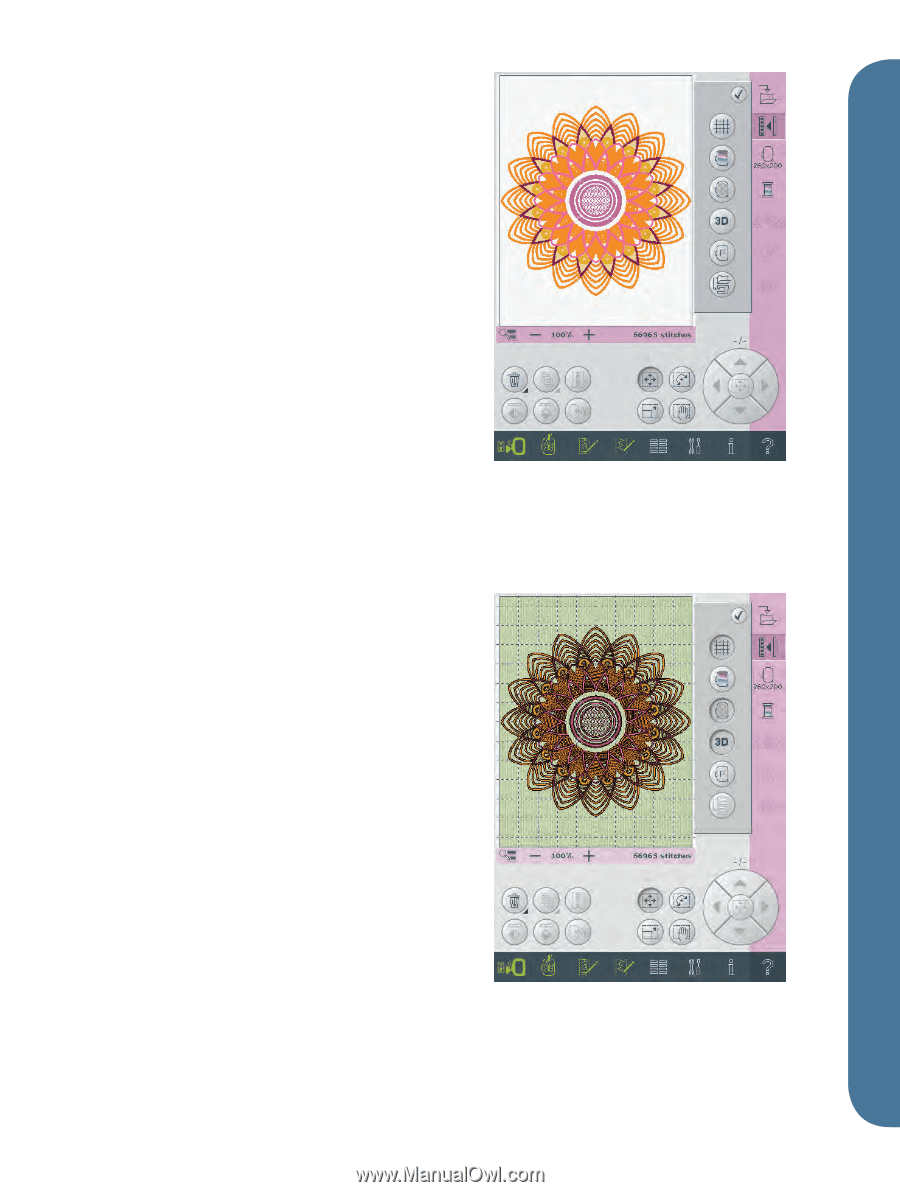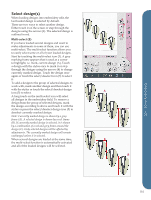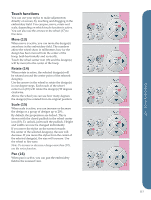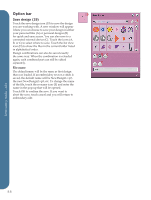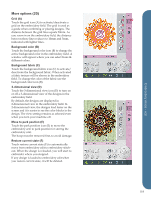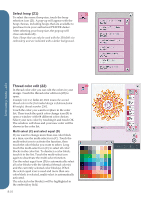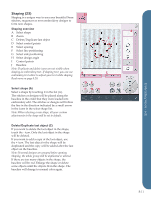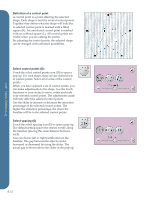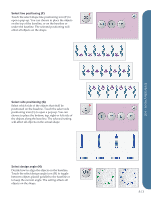Pfaff creative vision Owner's Manual - Page 95
More options 20
 |
View all Pfaff creative vision manuals
Add to My Manuals
Save this manual to your list of manuals |
Page 95 highlights
More options (20) Grid (A) Touch the grid icon (A) to activate/deactivate a grid on the embroidery field. The grid is used as a guide when combining or placing designs. The distance between the grid lines equals 20mm. As you zoom in on the embroidery field, the distance between these lines reduces to 10mm and 5mm, indicated with lighter lines. Background color (B) Touch the background color icon (B) to change the active background color in the embroidery field. A window will appear where you can select from 64 different colors. Background fabric (C) Touch the background fabric icon (C) to activate/ deactivate the background fabric. When activated a fabric texture will be shown in the embroidery field. To change the color of the fabric use the background color icon (B). 3-dimensional view (D) Touch the 3-dimensional view icon (D) to turn on or off a 3-dimensional view of the designs in the embroidery field. By default, the designs are displayed in 2-dimensional view in the embroidery field. In 2-dimensional view, the designs load faster on the screen and it is easier to see the color blocks in the design. The view setting remains as selected even when you turn your machine off. Move to park position (E) Touch the park position icon (E) to move the embroidery arm to park position for storing the embroidery unit. The hoop must be removed first, to avoid damage. Restore current state (F) Touch restore current state (F) to automatically move from embroidery edit to embroidery stitchout. When the design is reloaded, you will start to embroider where you stopped. If any design is loaded to embroidery edit when you restore current state, it will be deleted. A 20 B C D E F 8:9 Embroidery mode - edit