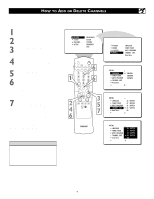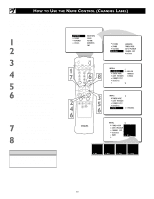Philips 30PW850H User manual - Page 14
How To Set The Dynamic Contrast Control - - inputs
 |
View all Philips 30PW850H manuals
Add to My Manuals
Save this manual to your list of manuals |
Page 14 highlights
HOW TO SET THE DYNAMIC CONTRAST CONTROL T he Dynamic Contrast control allows you to sharpen the picture quality by making dark portions of the picture darker and light portions of the picture more noticeable. Normally, you will probably want to select MED. In certain circumstances, however, you may prefer MIN or MAX. 1 Press the MENU button on the remote to show the onscreen menu. PICTURE will be highlighted. 2 Press the CURSOR RIGHT button and the menu will shift to the left. BRIGHTNESS will be highlighted and an adjustment bar will be shown to the right. 3 Press the CURSOR DOWN button repeatedly until the DYN. CONTRAST control is highlighted. 4 Press the CURSOR RIGHT or LEFT button until you select the option you want, either OFF, MIN, MED, or MAX. 5 Press the STATUS/EXIT button to remove the menu from the screen. HELPFUL HINT The Dynamic Contrast control is not available for use with the AV 4 Inputs (AV4 Channel). PICTURE SOUND FEATURES INSTALL BRIGHTNESS COLOR PICTURE SHARPNESS TINT PICTURE BRIGHTNESS 30 COLOR PICTURE SHARPNESS TINT 1 4 3 5 2,4 PICTURE SHARPNESS TINT COLOR TEMP DIGITAL OPTIONS DYN. CONTRAST OFF OR DYN. CONTRAST MIN OR DYN. CONTRAST MED OR DYN. CONTRAST MAX 14