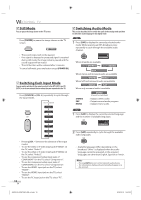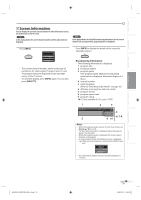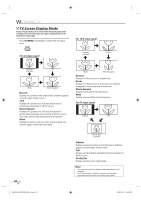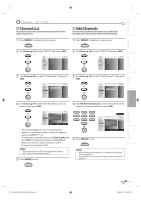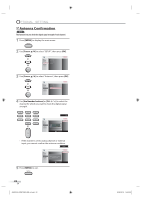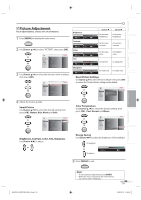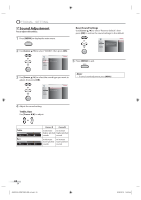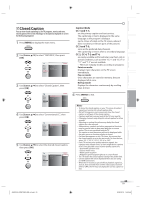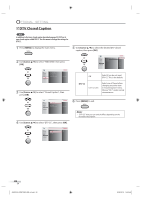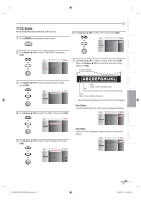Philips 32MF338B/27 User Manual - Page 23
Picture Adjustment
 |
View all Philips 32MF338B/27 manuals
Add to My Manuals
Save this manual to your list of manuals |
Page 23 highlights
INTRODUCTION PREPARATION INITIAL SETTING WATCHING TV OPTIONAL SETTING 5 Picture Adjustment You can adjust brightness, contrast, color, tint and sharpness. 1 Press [MENU] to display the main menu. 2 Use [Cursor K/L] to select "PICTURE", then press [OK]. EXIT PICTURE SOUND SETUP FEATURES LANGUAGE Smart Picture Brightness Contrast Color Tint Sharpness Reset Picture Setting Color temperature Energy Saving Rich 40 40 42 0 10 Cool Off 3 Use [Cursor K/L] to select the item you want to adjust, then press [OK]. EXIT PICTURE SOUND SETUP FEATURES LANGUAGE Smart Picture Brightness Contrast Color Tint Sharpness Reset Picture Setting Color temperature Energy Saving Rich 40 40 42 0 10 Cool Off 4 Adjust the picture quality. Smart Picture Use [Cursor K/L] to select the desired setting, then press [OK]. (Nature, Rich, Movie and Soft) Brightness Brightness 40 Adjust Move Contrast Contrast 40 Adjust Move Color Color 42 Adjust Move Tint Tint 0 Adjust Move Sharpness Sharpness 10 Adjust Move OK OK OK OK OK OK OK OK OK OK Cursor s Cursor B to decrease brightness to increase brightness to decrease contrast to increase contrast to decrease color to brighten color to add red to add green to make soft to make clear Reset Picture Settings Use [Cursor K/L] to select "Reset to default", then press [OK] to restore the "Picture Mode" settings to the default. EXIT PICTURE SOUND SETUP FEATURES LANGUAGE This function resets the"Rich" setting for Smart Picture to factory default. Off Reset to default Color Temperature Use [Cursor K/L] to select the desired setting, then press [OK]. (Cool, Normal and Warm) EXIT PICTURE SOUND SETUP FEATURES LANGUAGE Smart Picture Brightness Contrast Color Tint Sharpness Reset Picture Setting Color temperature Energy Saving Nature Rich Movie Soft Brightness, Contrast, Color, Tint, Sharpness Use [Cursor s/B] to adjust. EXIT PICTURE SOUND SETUP FEATURES LANGUAGE Smart Picture Brightness Contrast Color Tint Sharpness Reset Picture Setting Color temperature Energy Saving Cool Normal Warm Energy Saving Use [Cursor s/B] to adjust the brightness of the backlight. : To brighten : To darken Energy Saving Off Adjust OK OK 5 Press [MENU] to exit. TROUBLESHOOTING INFORMATION A8AF2UH_32MF338 B_EN_v2.indd 23 Note: • To cancel picture adjustment, press [MENU]. • When this TV is connected to PC or DVI devices, you cannot select "Sharpness". 23 EN 2008/02/15 14:52:41