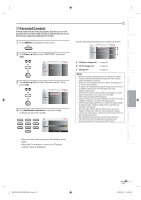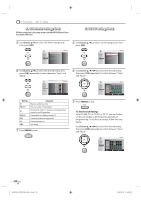Philips 32MF338B/27 User Manual - Page 33
HDMI Audio
 |
View all Philips 32MF338B/27 manuals
Add to My Manuals
Save this manual to your list of manuals |
Page 33 highlights
INTRODUCTION PREPARATION 5 HDMI Audio You can set the method of sound input for the HDMI1 input jack. 1 Press [MENU] to display the main menu. 2 Use [Cursor K/L] to select "FEATURES", then press [OK]. EXIT PICTURE SOUND SETUP FEATURES LANGUAGE Closed Caption Parental Control PC Settings HDMI1 Audio Source Auto Detect Note: • Select "Auto Detect" or "DVI" if you have connected a DVI device to the HDMI1 input jack. INITIAL SETTING WATCHING TV 3 Use [Cursor K/L] to select "HDMI1 Audio Source", then press [OK]. EXIT PICTURE SOUND SETUP FEATURES LANGUAGE Closed Caption Parental Control PC Settings HDMI1 Audio Source Auto Detect OPTIONAL SETTING TROUBLESHOOTING 4 Use [Cursor K/L] to select the desired sound input, then press [OK]. EXIT PICTURE SOUND SETUP FEATURES LANGUAGE Closed Caption Parental Control PC Settings HDMI1 Audio Source Auto Detect HDMI DVI HDMI1 Audio Source Auto Detect HDMI DVI Select if you have connected both digital device to the HDMI1 input jack and analog device to the audio sources. Digital audio input signal will have priority. Select if you have connected a digital device to the HDMI1 input jack for digital audio input signal. Select if you have connected an analog device to the analog audio jacks for analog audio input signal. 5 Press [MENU] to exit. A8AF2UH_32MF338 B_EN_v2.indd 33 33 EN 2008/02/15 14:52:59 INFORMATION