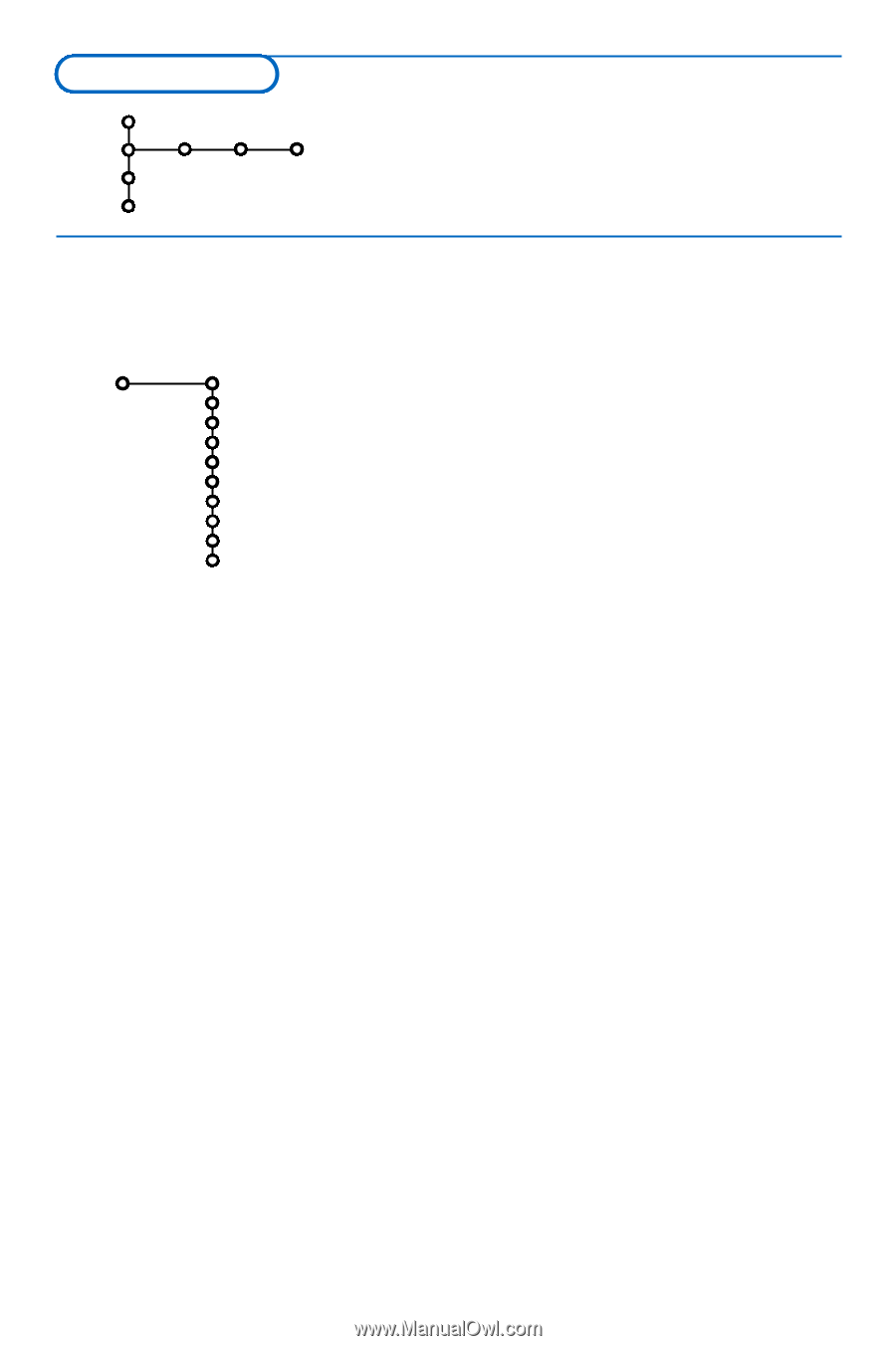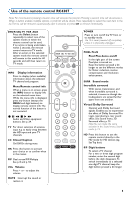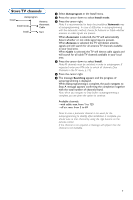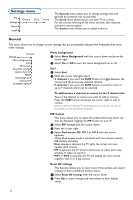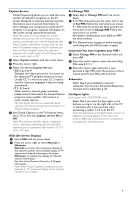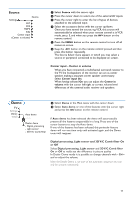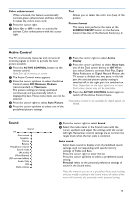Philips 32PF9966 User manual - Page 12
Settings menu, General
 |
View all Philips 32PF9966 manuals
Add to My Manuals
Save this manual to your list of manuals |
Page 12 highlights
Settings menu TV Settings Demo Install General Clock Source The General menu allows you to change settings that will typically be accessed only occasionally. The Clock menu allows you to use your TV as a clock. For the correct working of On timer and lock after features, select the correct option. The Source menu allows you to select a source. General This menu allows you to change various settings that are presumably adjusted less frequently than most other settings. General Settings Menu background Surf PIP format Reset AV settings Caption Service OSD Set/Change pin Subwoofer (Intelligent lights) Menu background & Select Menu Background with the cursor down and press the cursor right. é Select On or Off to turn the menu background on or off. Surf & Select Surf. é With the cursor left/right, select • 2 channels if you want the SURF button to toggle between the current and the previously selected channel, • 9 channels if you want the SURF button to summon a list of up to 9 channels which can be selected. To add/remove a channel or source to the 9 channel list: Tune to the channel or source you wish to add or remove. Press the SURF button and press the cursor right to add or remove. Note: If there are already 9 channels/sources in the list, the one at the bottom of the list will be removed. PIP format This menu allows you to select the preferred format which can then be displayed toggling the PIP button on and off. & Select PIP format with the cursor down. é Press the cursor right. " Select Dual screen, PIP, PIP 3 or PIP 6 with the cursor up/down. When Dual screen mode is activated with the remote control PIP button, and when • Dual screen is selected, the TV splits the screen into two equally sized screens. • PIP is selected, the TV shows a full screen of video with a pip window of video on top if it; • PIP3 or PIP6 is selected, the TV will display the main screen together with 3 or 6 pip screens. Reset AV settings This function allows you to reset most of the picture and sound settings to their predefined factory states. & Select Reset AV settings with the cursor down. é Press OK to erase settings and reset them to their default values. 8