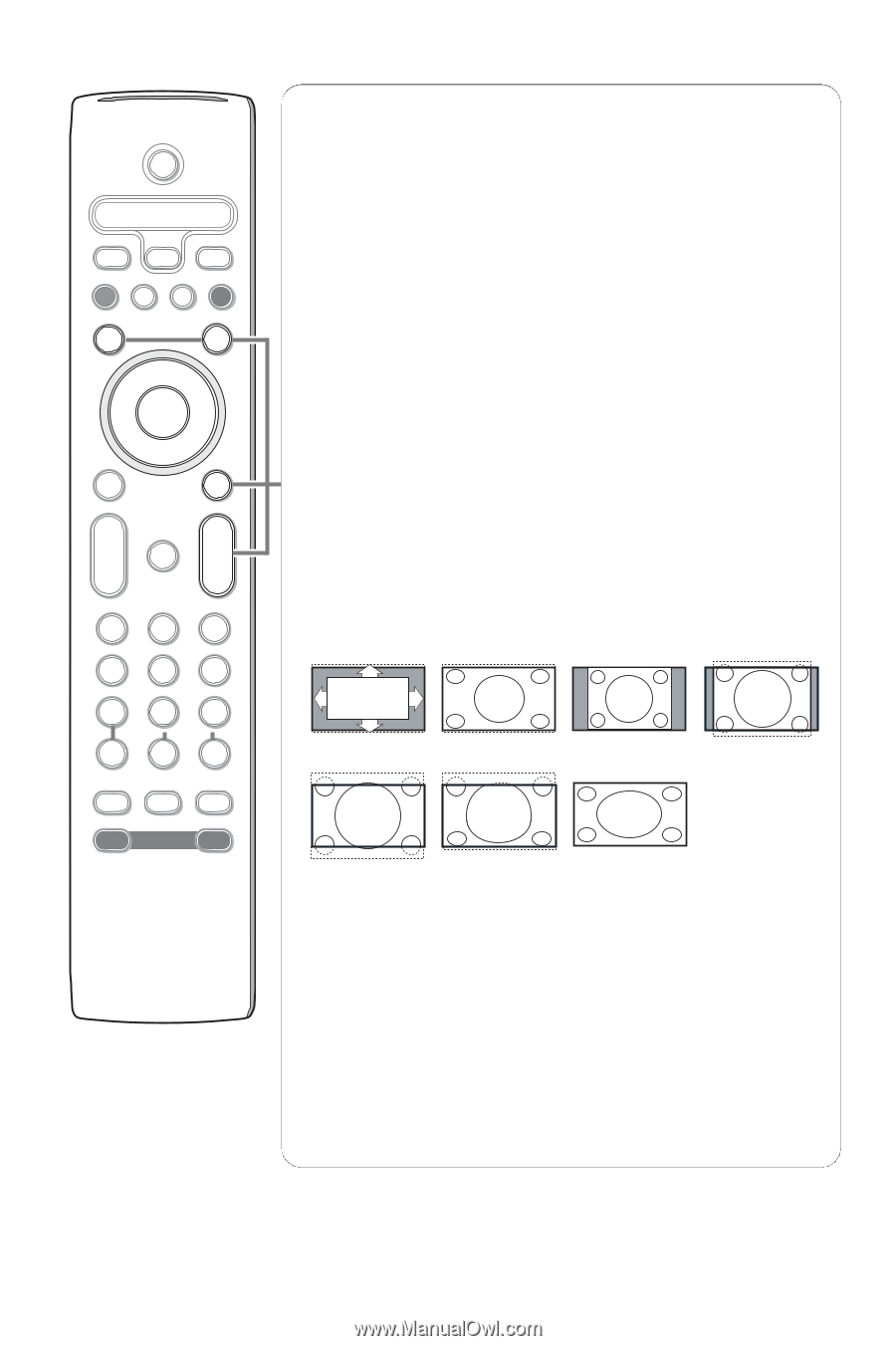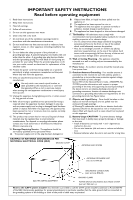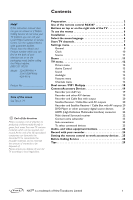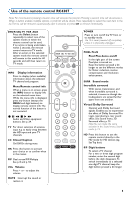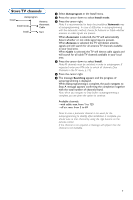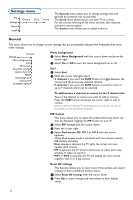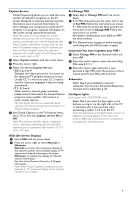Philips 32PF9966 User manual - Page 8
Channel selection, SCREEN FORMAT - hdmi
 |
View all Philips 32PF9966 manuals
Add to My Manuals
Save this manual to your list of manuals |
Page 8 highlights
POWER DVD/R CBL TV VCR AUX ® INFO Ò TV SELECT º PIXEL PLUS ‡ π † CC SURR HD SURF SCREEN FORMAT ® ® OK ® ® PIP MENU + + VOL MUTE CH - - 1 2 3 4 5 6 7 8 9 AV+ 0 - ACTIVE SAP CONTROL CLOCK ON/OFF Ambilight MODE SURF With this feature you can easily switch between different TV channels/sources that currently interest you. In the menu system, you can set surf to two- or nine-channel. (See Settings, General, Surf, p. 8.) Press this button to select the previously viewed TV channel or source in case of a Two channel surf, or to select the surf ring in case of a Nine channel surf. In case of a Nine channel surf, a list appears at the right side of the screen. On top, the most recently channel is displayed. The puck is on the channel number or source currently viewed. Press the SURF button to turn to the next channel or source in the list or press cursor up/down to immediately select the desired TV channel or source of the list. To add a new channel or source to the 9 channel list: tune to the channel or source you wish to add. Press the SURF button. Press the cursor right to add. If there are already nine channels/sources in the list, the one at the bottom of the list will be removed. To remove a channel or source: select the channel number you want to remove. Press the SURF button. Press the cursor right to remove. Press the OK button or wait for the time out to dismiss the Surf display. SCREEN FORMAT Press this button to summon a list of available display formats for showing video images in the traditional 4:3 proportions. Press this button repeatedly or press the cursor up/down to select another picture format: Automatic, Super zoom, 4:3, Movie expand 14:9, Movie expand 16:9, 16:9 subtitle or Wide screen. Automatic Super zoom 4:3 Movie expand 14:9 Movie expand 16:9 16:9 subtitle Wide screen Automatic makes the picture fill the screen as much as possible. Super zoom removes the black bars on the sides of 4:3 programs with minimal distortion. When in Movie expand 14:9, Movie expand 16:9 or Super zoom picture format, you can make subtitles visible with the cursor up/down. Note: in HDMI mode press the SCREEN FORMAT button to switch between a 4:3 or a Wide screen picture format. With HD sources not all screen formats will be available. MENU Main menu on/off. See p. 6. CH Channel selection To browse through the TV channels or sources stored. 4