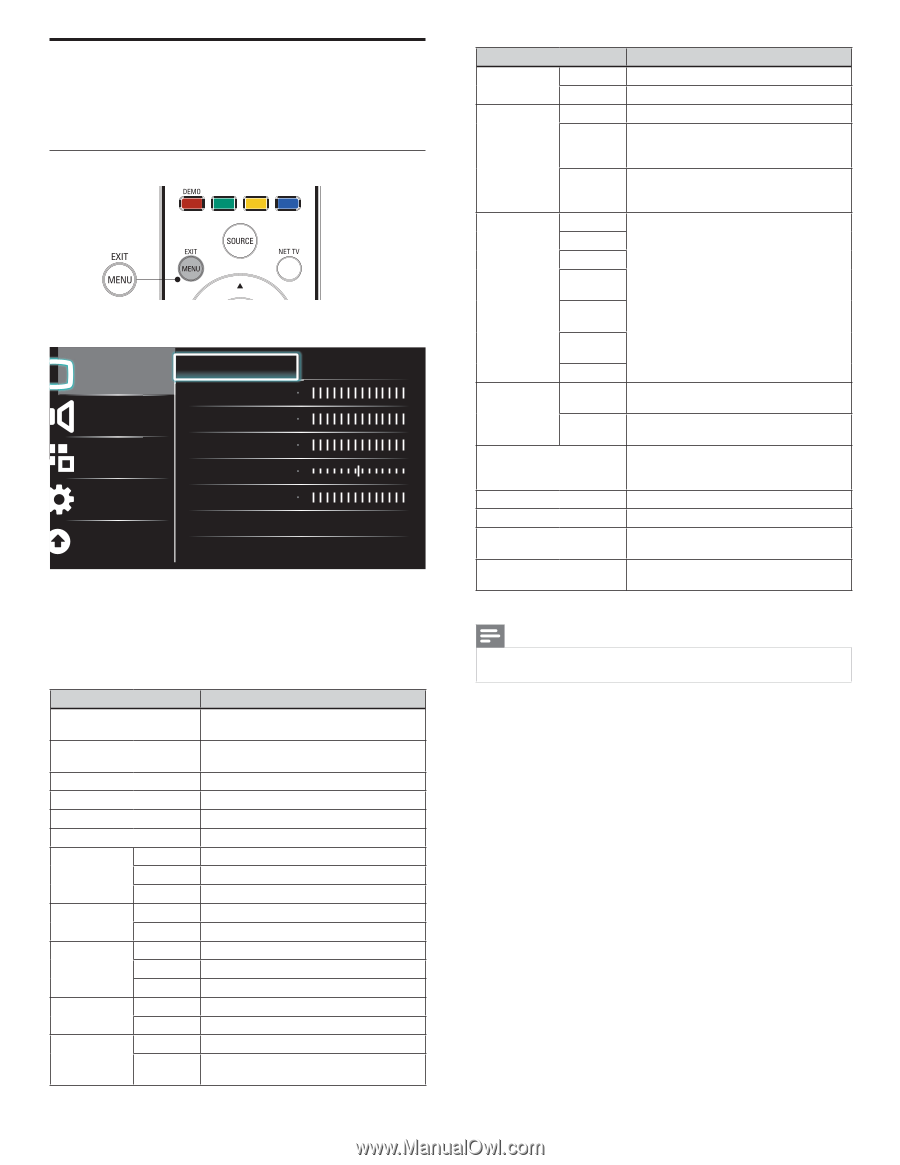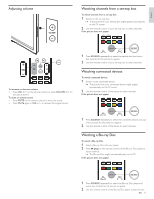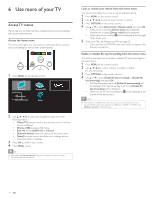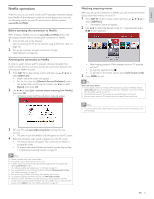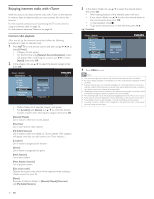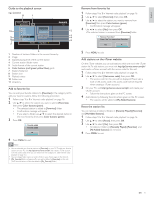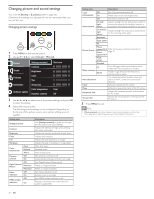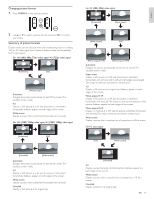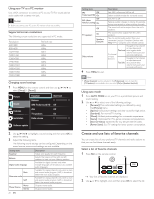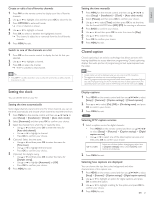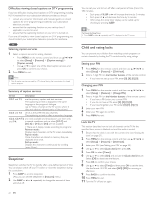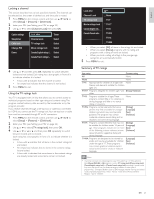Philips 40PFL7705D User manual - Page 19
Changing picture and sound settings
 |
UPC - 609585186293
View all Philips 40PFL7705D manuals
Add to My Manuals
Save this manual to your list of manuals |
Page 19 highlights
Changing picture and sound settings You must set [Home] in [Location] (refer to page 26). Otherwise, the settings you adjusted will not be memorized after you turn off the unit. Changing picture settings 1 Press MENU on the remote control. 2 Use to select [Setup] > [Picture]. Picture Sound Features Installation Software update Settings assistant Contrast Brightness Color Tint Sharpness Color temperature Dynamic contrast Start now Cool Off 3 Use to select one of the picture settings, and press OK to enter the setting. 4 Adjust the picture quality. The following picture settings can be configured. Depending on the format of the picture source, some picture settings are not available. Setting items Settings assistant Contrast Brightness Color Tint Sharpness Color temperature Dynamic contrast Digital Natural Motion Noise reduction MPEG artifact reduction Cool Normal Warm Off On Off Minimum Maximum Off On Off On Description Use [Settings assistant] to guide you through the best picture and sound settings. Adjusts the intensity of bright areas, keeping dark areas unchanged. Adjusts the intensity and details of dark areas. Adjusts color intensity. Adjusts the color balance in an image. Adjusts the level of sharpness in image details. More blue tones. Standard tones. More orange tones. Sets Dynamic contrast to off. Automatically enhances contrast in an image. Sets Digital Natural Motion to off. Makes an image smoother. Makes an image smoothest. Sets Noise reduction to off. Reduces noise in an image. Sets MPEG artifact reduction to off. Reduces a blockiness and a blurriness and judder by digital filter. 18 EN Setting items Description Color Off enhancement On Sets Color enhancement to off. Makes colors more vivid bright colors. Off Sets Active control to off. On with Light Active control Sensor Adjusts backlight for the best picture quality by dynamically adjusting the backlight intensity in accordance with lighting condition in the room. On without Light Sensor Adjusts backlight for best picture quality based on the incoming video signal. Automatic Super zoom 4:3 Picture format Movie expand 14:9 Refer to 'Summary of picture formats' on Movie page 19. expand 16:9 Wide screen Unscaled PC Mode selection HDTV Turns off image enhancement features which makes the TV to act purely as a monitor. Enables image enhancement features to improve picture quality. Auto adjustment The horizontal / vertical position, clock and phase of the PC screen are automatically adjusted. Clock Setting to stabilize the PC screen. Phase Setting to improve the clarity of the PC screen. Horizontal shift Adjusts the horizontal position of the picture for PC screen. Vertical shift Adjusts the vertical position of the picture for PC screen. 5 Press MENU to exit. Note • [Mode selection] will not be displayed when incoming signals are other than 720 x 480p 60Hz, 1280 x 720p 60Hz and 1920 x 1080p 24 / 30 / 60Hz.