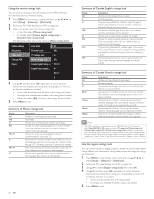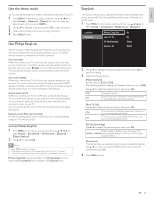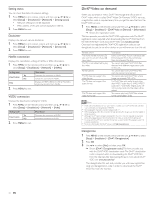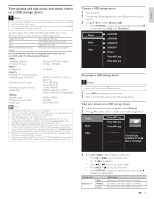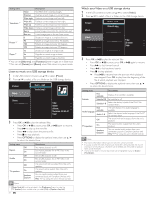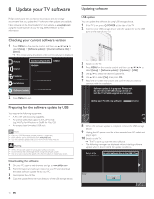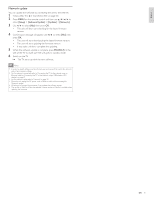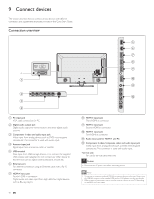Philips 40PFL7705DV User manual - Page 34
View photos and play music, and watch videoson a USB storage device, Picture, Music, Video
 |
UPC - 609585195110
View all Philips 40PFL7705DV manuals
Add to My Manuals
Save this manual to your list of manuals |
Page 34 highlights
English View photos and play music, and watch videos on a USB storage device Caution • This unit accepts USB flash memory only. Other storage devices such as external HDD by USB bus power will not work. • Philips is not responsible if the USB storage device is not supported nor is it responsible for damage or loss of data from the device. Your TV is fitted with a USB connection that enables you to view photos or listen to music stored on a USB storage device. Supported formats Not-supported formats MP3 File name exceeding 256 characters JPEG Progressive JPEG files FAT / DOS-formatted memory devices File names containing a dot character It is recommended that files to be played back in this unit are recorded under the following specifications: • Sampling frequency • Constant bit rate : 32 kHz or 44.1 kHz or 48 kHz : 32 kbps - 320 kbps • Upper limit : 16 Mpixel Official DivX® Certified product • Playable codec of AVI files : DivX® 3.x, DivX® 4.x, DivX® 5.x, DivX® 6.x •Maximum size of a video •Sampling frequency of audio : 720 x 480 30 fps 720 x 576 25 fps : 16 kHz - 48 kHz •Audio type : MPEG1 audio layer 3 (MP3), MPEG1 audio layer 2, DolbyDigital •Playable codec : MPEG1, MPEG2 •Maximum size of a video •Audio type : 720x480 : AC3, MPEG, PCM Note • A maximum of 1,023 folders or files can be recognized. • Philips can not be held responsible if your USB storage device is not supported, nor will Philips accept any liability for damage or loss of stored data. • The USB storage device is not supplied with the TV. • ABOUT DIVX VIDEO: DivX® is a digital video format created by DivX, Inc.This is an official DivX Certified device that plays DivX video.Visit www.divx.com for more information and software tools to convert your files into DivX video. • ABOUT DIVX VIDEO-ON-DEMAND:This DivX Certified® device must be registered in order to play DivX Video-on-Demand (VOD) content.To generate the registration code, locate the DivX VOD section in the device setup menu. Go to www.divx.com/vod with this code to complete the registration process and learn more about DivX VOD. • Official DivX® Certified product; Plays all versions of DivX® video (including DivX® 6) with standard playback of DivX® media files. • USB device containing the DivX® files with the DivX® GMC (Global Motion Compensation) playback feature, which is DivX® supplemental function, cannot be played back on this unit. Connect a USB storage device 1 Turn on the TV. 2 Connect the USB storage device to the USB port on the side of your TV. 3 Use to select [Browse USB]. • Press OPTIONS to display the optional menu, then press OK to switch between [List] and [Thumbnails]. Picture Music Video 2009/09/08 2009/09/09 2009/09/10 2009/09/11 Picture Picture001.jpg Picture002.jpg Disconnect a USB storage device Caution • To avoid damaging the USB storage device always exit the on-screen menu and wait 5 seconds before you remove the USB storage device. 1 Press MENU to exit the on-screen menu. 2 Wait 5 seconds then remove the USB storage device. View your picture on a USB storage device 1 In the USB content browser, use Î / ï to select [Picture]. 2 Press Î / ï to select a file or a folder on the USB storage device. Picture Music Picture001.jpg Picture002.jpg Picture003.jpg Video Picture001.jpg 02/02/2009 11:29 AM 2031 x 1434 pixels 3 Press OK or 1 F to start a slideshow of the files. • Press OK or 1 F to pause the slide show. » The F icon appears. • Press E or D to move between images. • Press BACK or C to stop the slide show. • Press OPTIONS to display the optional menu, then use Î / ï to select the desired item. Setting items Slide time *1 Short Medium Long Description Switches to the next image in 5 seconds. Switches to the next image in 10 seconds. Switches to the next image in 15 seconds. EN 33