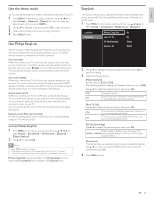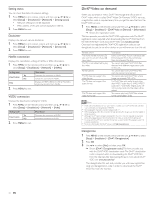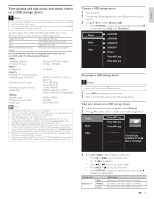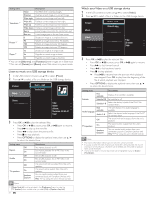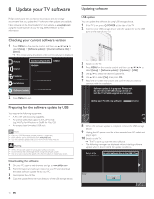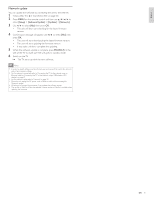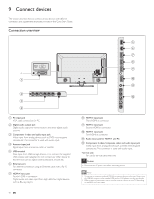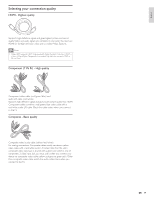Philips 40PFL7705DV User manual - Page 35
Picture, Music, Video, Video1.divx, Video2.mpg, Title, Director, Track1.mp3, Artist, Album
 |
UPC - 609585195110
View all Philips 40PFL7705DV manuals
Add to My Manuals
Save this manual to your list of manuals |
Page 35 highlights
Setting items Description None No effect when switching images. Dissolve Overlaps a next image on a current image. Wipe right Pushes a current image out from left. Wipe left Transitions *1 Wipe up Pushes a current image out from right. Pushes a current image out from bottom. Wipe down Pushes a current image out from top. Box in A next image comes into the center from out. Box out A next image goes to the out from center. 0 Displays an image at its original direction. 90 Rotate *2 180 Rotates an image clockwise by 90 degrees. Rotates an image clockwise 180 degrees. 270 Rotates an image clockwise 270 degrees. 1x Displays an image at its original size. Zoom *2 2x Magnifies a current image as twice. 4x Magnifies a current image as fourfold. *1 You can set [Slide time] and [Transitions] when images are in Slide show. *2 You can set [Rotate] and [Zoom] when Slide show is in pause mode. Listen to music on a USB storage device 1 In the USB content browser, use Î / ï to select [Music]. 2 Press Î / ï to select a file or a folder on the USB storage device. Picture Music Track1.mp3 Track2.mp3 Video Title: ... Artist: ... Album: ... Duration: 00:03:41 Year: 3 Press OK or 1 F to play the selected files. • Press OK or 1 F to pause, press OK or 1 F again to resume. • Press D to skip up the next file. • Press E to skip down the previous file. • Press C to stop playback. • Press OPTIONS to display the optional menu, then use Î / ï to select the desired item. Setting items Off Repeat On Off Shuffle On Off TV speakers On Speakers EasyLink Description Sets repeat playback to off. Sets repeat playback for all MP3 files in the current folder. Sets shuffle playback to off. Sets shuffle playback for all MP3 files in the current folder. The sound will not be output from the unit's speakers. The sound will be output from the unit's speakers. You can control audio output from your connected EasyLink Compliant Devices with VOL + / − by using this unit's remote control. Note • [Master EasyLink] must be activated in the [Preferences] menu to make the [TV Speakers] menu available when you select [On] or [Speakers EasyLink]. 34 EN Watch your Video on a USB storage device 1 In the USB content browser, use Î / ï to select [Video]. 2 Press Î / ï to select a file or a folder on the USB storage device. Picture Music Video1.divx Video2.mpg Video Title: ... Director: ... Date: ... 3 Press OK or 1 F to play the selected files. • Press OK or 1 F to pause, press OK or 1 F again to resume. • Press D to fast-forward search. • Press E to fast-backward search. • Press C to stop playback. » Press 1 F to resume from the point at which playback was stopped. Press OK to play from the beginning of the file at which playback was stopped. • Press OPTIONS to display the optional menu, then use Î / ï to select the desired item. Setting items Subtitle Audio language TV speakers Not available Subtitle Off Subtitle 1-8 Not available Audio 1-8 Off On Speakers EasyLink Description Displays if no subtitle is available. Set subtitle to off. Select the desired subtitle if the DivX® file contains them. The unit displays if no audio language is available. Select the desired audio language if the DivX® file contains them. The sound will not be output from the unit's speakers. The sound will be output from the unit's speakers. You can control audio output from your connected EasyLink Compliant Devices with VOL + / − by using this unit's remote control. Note • The resume information will be kept even when the unit is turned off. • If you play another file while the previously viewed file is being resumed, the resume information of the previously viewed file will be deleted and the number of playback times will be decreased. • The file or the folder in resume stop mode will be highlighted in gray on [List] or [Thumbnails] .