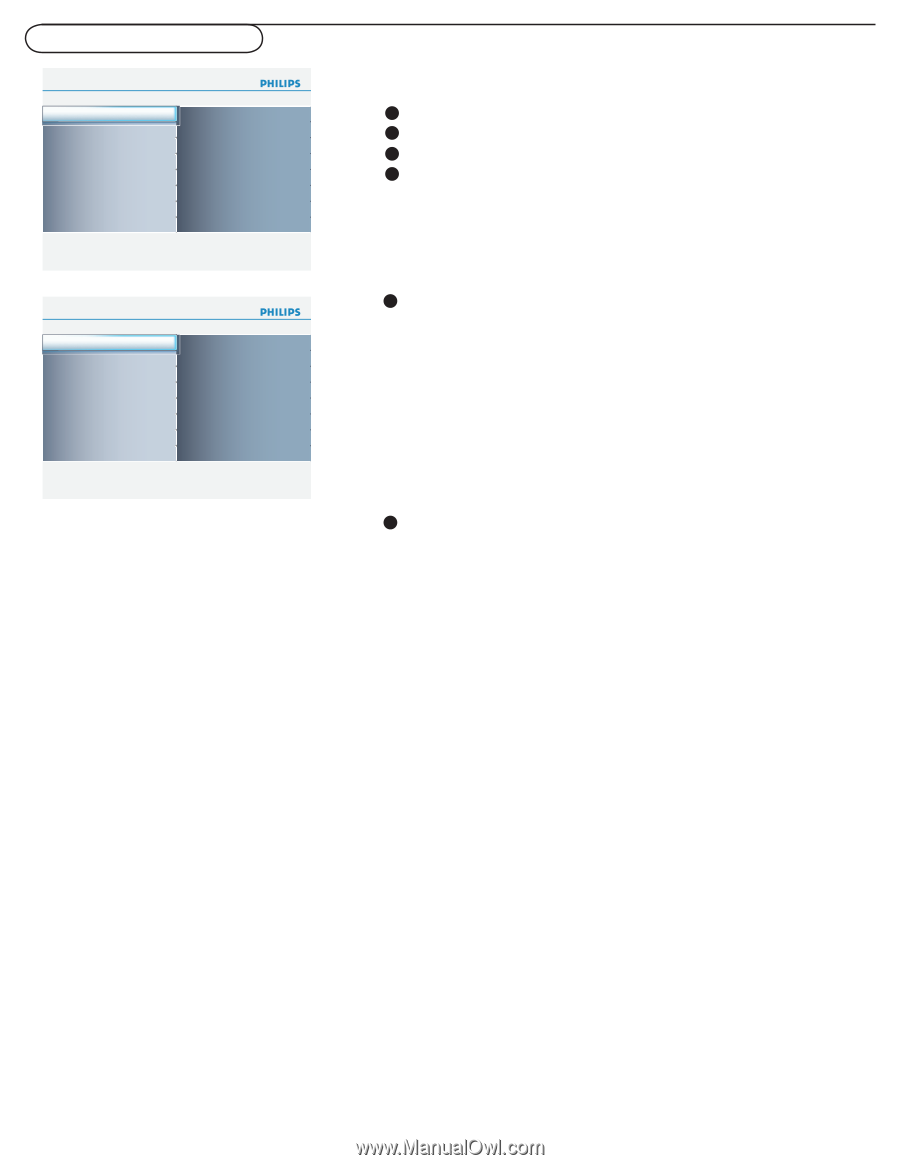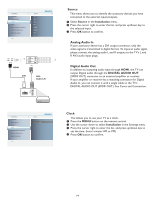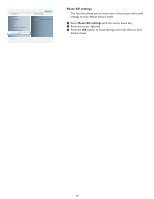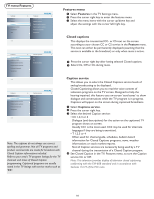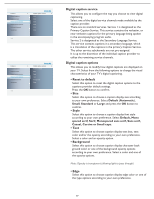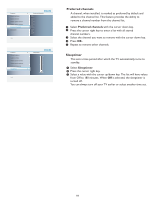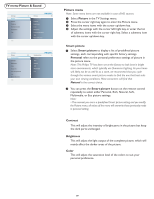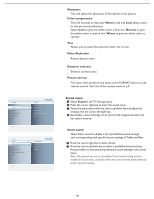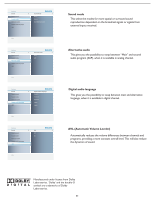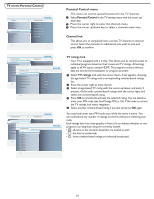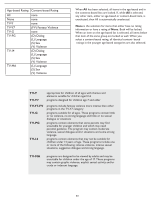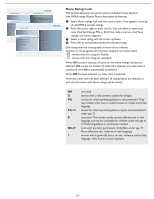Philips 42PFL5432D User manual - Page 26
TV menu-Picture & Sound, Picture menu - parts
 |
View all Philips 42PFL5432D manuals
Add to My Manuals
Save this manual to your list of manuals |
Page 26 highlights
TV menu-Picture & Sound Settings Picture Sound Features Parental control Installation Exit Info 6 Picture 10 Smart picture Contrast Brightness Color Sharpness Color temperature Tint Noise reduction Settings Picture 10 Smart picture 6 Smart picture Personal Contrast Rich Brightness Natural Color Sharpness Soft Multimedia Color temperature Eco Tint Noise reduction Info Picture menu Note: Some menu items are not available in case of HD sources. 1 Select Picture in the TV Settings menu. 2 Press the cursor right key again to enter the Picture menu. 3 Select the menu items with the cursor up/down key. 4 Adjust the settings with the cursor left/right key or enter the list of submenu items with the cursor right key. Select a submenu item with the cursor up/down key. Smart picture 1 Select Smart picture to display a list of predefined picture settings, each corresponding with specific factory settings. Personal refers to the personal preference settings of picture in the picture menu. Note: This Philips TV has been set at the factory to look best in bright store environments, which typically use fluorescent lighting. As your home will likely not be as well lit as a store, we recommend that you cycle through the various smart picture modes to find the one that best suits your own viewing conditions. Most consumers will find that Natural is the correct choice. 2 You can press the Smart picture button on the remote control repeatedly to select either Personal, Rich, Natural, Soft, Multimedia, or Eco picture settings. Note: • The moment you are in a predefined Smart picture setting and you modify the Picture menu, all values of the menu will overwrite those previously made in personal setting. Contrast This will adjust the intensity of bright parts in the picture but keep the dark parts unchanged. Brightness This will adjust the light output of the complete picture, which will mainly affect the darker areas of the picture. Color This will adjust the saturation level of the colors to suit your personal preference. 19