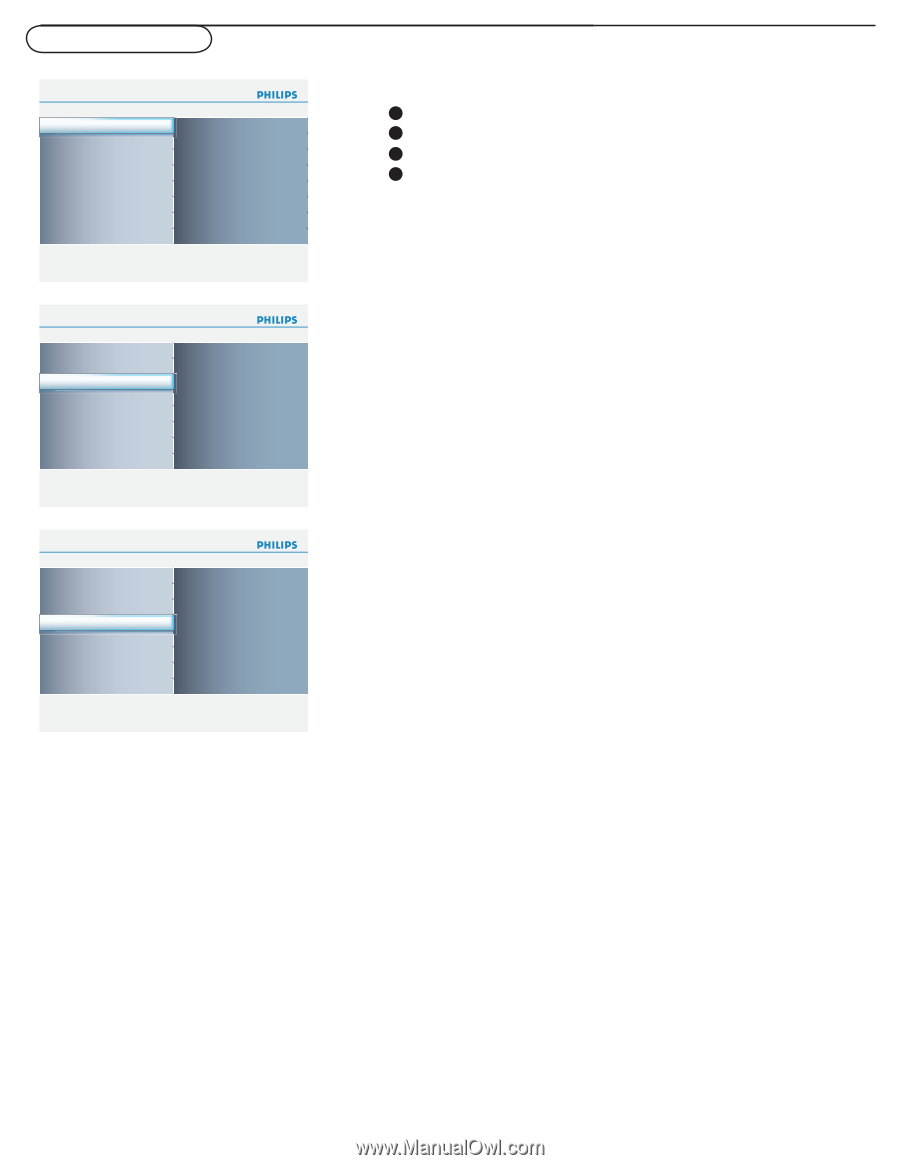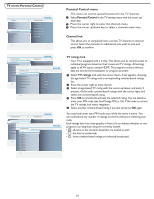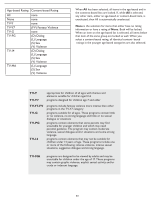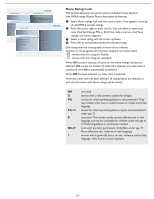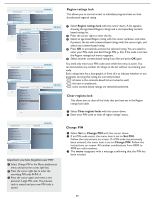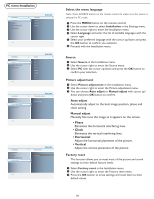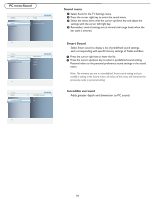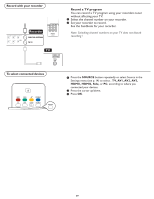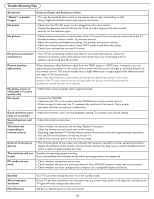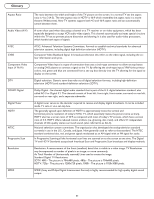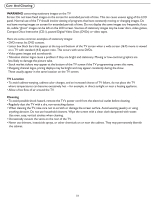Philips 42PFL5432D User manual - Page 34
PC menu-Picture, Picture menu, Color temperature, Picture format
 |
View all Philips 42PFL5432D manuals
Add to My Manuals
Save this manual to your list of manuals |
Page 34 highlights
PC menu-Picture Settings Picture Sound Installation Exit 4 Picture 4 Contrast Brightness Color temperature Picture format Info Settings Picture 4 Color temperature 3 Contrast Normal Brightness Warm Color temperature Cool Picture format Info Settings Picture 4 Picture format 2 Contrast Full screen Brightness 4:3 Color temperature Picture format Picture menu 1 Select Picture in the TV Settings menu. 2 Press the cursor right key again to enter the Picture menu. 3 Select the menu items with the cursor up/down key. 4 Adjust the settings with the cursor left/right key or enter the list of submenu items with the cursor right key. Select a submenu item with the cursor up/down key. Contrast This will adjust the intensity of bright parts in the picture but keep the dark parts unchanged. Brightness This will adjust the light output of the complete picture, which will mainly affect the darker areas of the picture. Color temperature This will increase or decrease Warm (red) and Cool (blue) colors to suit personal preferences. Select Cool to give the white colors a blue tint, Normal to give the white colors a neutral tint, Warm to give the white colors a red tint. Picture format This menu item performs 4:3 or Full screen in PC mode. Info 27