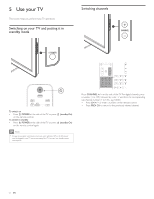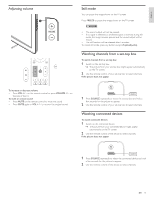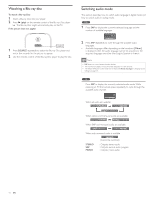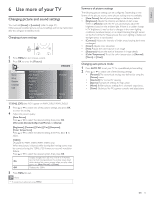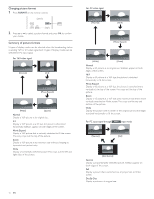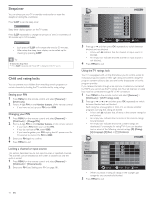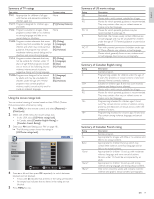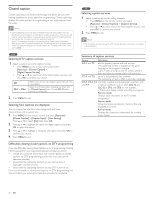Philips 46PFL3705D User manual - Page 16
Use more of your TV, Changing picture and sound settings
 |
UPC - 609585186200
View all Philips 46PFL3705D manuals
Add to My Manuals
Save this manual to your list of manuals |
Page 16 highlights
English 6 Use more of your TV Changing picture and sound settings You must set [Home] in [Location] (refer to page 21). Otherwise, personalized picture and sound settings will not be memorized after the unit goes to standby mode. Changing picture settings 1 Press MENU on the remote control. 2 Press OK to enter the [Picture]. Picture Settings assistant Sound Auto Picture Personal Setup Brightness 30 Features Contrast 60 Language Color 36 USB Tint 0 Sharpness 0 Color Temperature Normal 120Hz Off * *[120Hz], [Off] does NOT appear on 46PFL3505D / 40PFL3505D. 3 Press Î or ï to select one of the picture settings, and press OK to enter the setting. 4 Adjust the picture quality. [Auto Picture] Press Î or ï to select the desired setting, then press OK. ([Personal], [Standard], [Sports], [Movie] and [Game]) [Brightness], [Contrast], [Color], [Tint], [Sharpness], [Color Temperature] Press Î or ï to select the desired setting, then Press Í or Æ to adjust. [120Hz] (Available for 46PFL3705D / 40PFL3705D only) When the picture is blurred while viewing fast moving scenes may be corrected using the 120Hz (120 frames per second) resolution feature. Press Î or ï to select the desired option, then press OK. Display changes from 60Hz to 120Hz (120 frames/ On sec.) for fast moving pictures. If a picture slows down while viewing fast moving scenes when you play video games, set [Auto Picture] to [Game]. Off Disables the 120Hz. 5 Press MENU to exit. Note • To cancel picture adjustment, press MENU. Summary of picture settings The following picture settings can be configured. Depending on the format of the picture source, some picture settings are not available. • [Auto Picture]: Sets all picture settings to the factory default. • [Brightness]: Adjusts the intensity and details of dark areas. When in [Home] mode, this TV will automatically adjust the brightness based on the ambient light. If there is a sudden change in TV brightness, it may be due to changes in the room lighting conditions (sunshine / lamps), or an object blocking the light sensor on the front of the TV. Please ensure the room lighting is stable and the light sensor is not blocked. • [Contrast]: Adjusts the intensity of bright areas, keeping dark areas unchanged. • [Color]: Adjusts color saturation. • [Tint]: Adjusts the color balance in an image. • [Sharpness]: Adjusts the level of sharpness in image details. • [Color Temperature]:To set the color temperature to [Normal], [Warm] or [Cool]. Changing auto picture mode 1 Press AUTO PIC to set your TV to a predefined picture setting. 2 Press Î or ï to select one of the following settings: • [Personal]:The customized settings you defined by using the [Picture] menu. • [Standard]: For normal TV viewing. • [Sports]:Vivid picture settings for high action. • [Movie]: Brilliant picture settings for a cinematic experience. • [Game]: Optimized for PCs, games consoles and playstations. EN 15