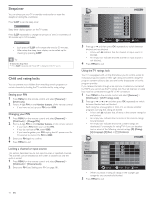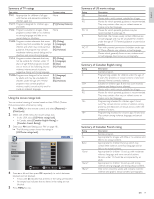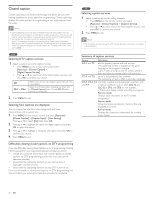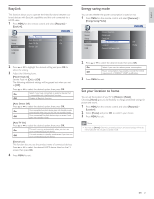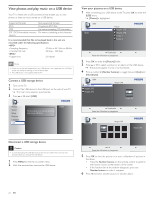Philips 46PFL3705D User manual - Page 23
View photos and play music on a USB device, View your pictures on a USB device
 |
UPC - 609585186200
View all Philips 46PFL3705D manuals
Add to My Manuals
Save this manual to your list of manuals |
Page 23 highlights
View photos and play music on a USB device Your TV is fitted with a USB connection that enables you to view photos or listen to music stored on a USB device. Supported formats JPEG MP3 FAT / DOS-formatted memory devices Not-supported formats Progressive JPEG files File name exceeding 128 characters File names containing a dot character It is recommended that files to be played back in this unit are recorded under the following specifications: • Sampling frequency : 32 kHz or 44.1 kHz or 48 kHz • Constant bit rate : 32 kbps - 320 kbps • Upper limit : 24 Mpixel Note • Philips can not be held responsible if your USB device is not supported, nor will Philips accept any liability for damage or loss of stored data. • The USB device is not supplied with the TV. Connect a USB storage device 1 Turn on the TV. 2 Connect the USB device to the USB port on the side of your TV. » The main menu appears automatically. 3 Press Î or ï select [USB]. Picture Sound Setup Features Language USB This menu allows you to enjoy your photos and music via your USB device. USB0 View your pictures on a USB device 1 After connecting your USB device to the TV, press OK to enter the [USB] menu. » [Picture] is highlighted. USB0 Picture Music Picture Image1.JPG Image2.JPG Folder 1 Folder 2 1 2 Thumbnails 3 4 Press the OK button to play/pause 2 Press OK to enter the [Picture] folder. 3 Press Î or ï to select a picture or an album on the USB device. » The pictures appear in a list or as thumbnails. 4 Press a number 2 (Number buttons) to toggle between [List] and [Thumbnails]. USB0 Image1.JPG Image2.JPG Image2.JPG Image1.JPG Image1.JPG 1 2 Thumbnails 3 Press the OK button to play/pause USB0 Image1.JPG 4 Image1.JPG Disconnect a USB storage device Caution • To avoid damaging the USB device always exit the on-screen menu and wait five seconds before you remove the USB device. 1 Press MENU to exit the on-screen menu. 2 Wait five seconds then remove the USB device. 1 2 List 3 4 Press the OK button to play/pause 5 Press OK to view the picture or to start a slideshow of pictures in the album. • Press the Number buttons on the remote control to perform the function shown at the bottom of the screen. • If the function bar at the bottom disappears, press any Number buttons to make it reappear. 6 Press Í and select another picture or another album. 22 EN