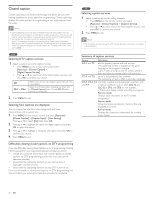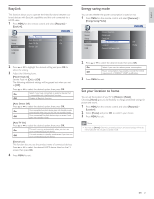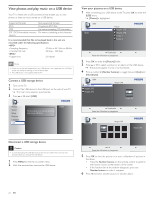Philips 46PFL3705D User manual - Page 26
Optimizing the signal quality from yourantenna, Setup], Add Channels], Antenna], Number buttons
 |
UPC - 609585186200
View all Philips 46PFL3705D manuals
Add to My Manuals
Save this manual to your list of manuals |
Page 26 highlights
English Channel list The channels selected here can be skipped when selecting the channels using CH + / −. Those channels can still be selected with the Number buttons. 1 Press MENU on the remote control and select [Setup] > [Channel List]. Picture Sound Setup Features Language USB Autoprogram Channel List Add Channels Antenna 2 Press Î or ï to select the channel you want to remove, then press OK. Add channels This function lets you add the channels that were not added by the autoprogram due to the receptible condition at the initial setup. 1 Press MENU on the remote control and [Setup] > [Add Channels]. Picture Sound Setup Features Language USB Autoprogram Channel List Add Channels Antenna 2 Press a number (1 to 135) to enter the number of the channel you want to add, then press OK. 11 Picture Sound Setup Features Language USB Highlight channels for Ch Up/Down key selection. DTV 40.1 DTV 40.2 DTV 40.3 Ch Select OK Watch/Skip BACK Back • The channel display for the removed channel darkens.You will not be able to select the channel again using CH + / −. • To reactivate a removed channel, press Î or ï and press OK.The registered channels are highlighted. • When you remove a major channel, its minor channels are removed as well. Note • The channel with the [DTV] indicated on the display is ATSC. Otherwise the channel is NTSC. 3 Press MENU to exit. Picture Sound Setup Features Language USB For analog channels, select a channel to be added using number keys. For digital channels, you must perform Autoprogram function. Add channels BACK Ch Change Back 3 Press MENU to exit. Note • If setup completes successfully, [Added to the channel list] is displayed. • If external input is used, it is not possible to register the channel and [Unavailable] will be displayed on the TV screen. • By pressing Î or ï you can select the memorized channels only. • In most cases, digital channels are not broadcast on the RF channel on which they appear on your TV.To add digital channels you need to know the RF channel on which the digital channel is being broadcast. E.g. If there is a digital channel 9.1 which is being broadcast on RF channel 25, you need to enter 25 while performing a weak channel installation.To find out the RF channel on which a particular digital channel is being broadcast, please contact your local service provider. Installing digital channels using [Add channels] might not work for direct cable connections and if the digital signal is too weak for the TV to process. Optimizing the signal quality from your antenna You can optimize your signal quality by tuning in ATSC channels with weak signals, and adjusting the antenna. 1 Press MENU on the remote control and select [Setup] > [Antenna]. 2 Press OK to confirm your choice. 3 Press a number (1 to 135) or press CH + or CH − to select the channel for which you want to check the digital signal strength. 4 Press MENU to exit. EN 25