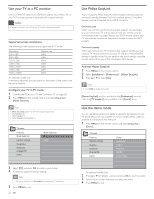Philips 47PFL5704D User manual - Page 22
View photos and play music on a USB device
 |
UPC - 609585162723
View all Philips 47PFL5704D manuals
Add to My Manuals
Save this manual to your list of manuals |
Page 22 highlights
View photos and play music on a USB device Your TV is fitted with a USB connection that enables you to view photos or listen to music stored on a USB device. Supported formats JPEG MP3 FAT/DOS-formatted memory devices Not-supported formats Progressive JPEG files File name exceeding 128 characters File names containing a dot character Note • Philips can not be held responsible if your USB device is not supported, nor will Philips accept any liability for damage or loss of stored data. • The USB device is not supplied with the TV. Connect a USB storage device 1 Turn on the TV. 2 Connect the USB device to the USB port on the side of your TV. » The main menu appears automatically. TV menu TV settings Features Installation USB USB Picture Music Disconnect a USB storage device Caution • To avoid damaging the USB device always exit the on-screen menu and wait five seconds before you remove the USB device. 1 Press MENU to exit the on-screen menu. 2 Wait five seconds then remove the USB device. View your pictures on a USB device 1 After connecting your USB device to the TV, press [Multimedia] menu. » [Picture] is highlighted. to enter the USB Picture Music Picture Image1.JPG Image2.JPG Folder 1 Folder 2 Thumbnails 2 Press to enter the [Picture] folder. 3 Press or to select a picture or an album on the USB device. » The pictures appear in a list or as thumbnails. 4 Press the green key to toggle between [List] and [Thumbnails]. Devicelabel1 Picture Folder 1 Folder 1 IMAGE1.JPG IMAGE1.JPG IMAGE2.JPG IMAGE2.JPG IMAGE1.JPG 640:480 Date Time Thumbnails Devicelabel1 Picture Folder 1 Folder 1 IMAGE1.JPG IMAGE1.JPG List 20 EN