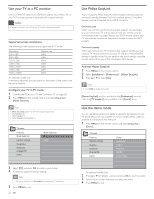Philips 47PFL5704D User manual - Page 26
Show emergency alerts EAS, Uninstall and reinstall channels, Return your settings to default values
 |
UPC - 609585162723
View all Philips 47PFL5704D manuals
Add to My Manuals
Save this manual to your list of manuals |
Page 26 highlights
Uninstall and reinstall channels When you uninstall a channel, you remove it from the list of stored channels. Uninstalled channels are not reinstalled during an installation update. 1 Press MENU on the remote control and select [Installation] > [Channels] > [Uninstall channels]. TV menu Installation Channels Autoprogram Weak channel installation Installation mode Uninstall channels Uninstall channels 52 53 54 55 56 57 58 59 2 Press to enter the list of stored channels. 3 Press or to select the channel you want to uninstall, and press the green key on the remote control. 4 The channel is removed from the channel list. Press the green key again to reinstall the channel. 5 Press MENU to exit. Return your settings to default values When you return picture and sound settings to their default values the channel installation settings are not affected. 1 Press MENU on the remote control and select [Installation] > [Reset AV settings]. TV menu Installation Language Channels Preferences Source labels Clock Current software info Reset AV settings Reset AV settings Start now 2 Press to highlight [Start now], and press OK to reset the picture and sound settings. 3 Press MENU to exit. Show emergency alerts (EAS) The SCTE18 standard defines an emergency alert signaling method for use by cable TV systems. EAS can be broadcast to digital devices such as digital set-top boxes, digital TVs, and digital VCRs. The EAS scheme allows a cable operator to disseminate information related to state and local emergencies and warnings. EAS contain the following information: • Emergency alert text • Start time and date • End time and date • Priority EAS with priority maximum or high are always displayed on your TV. However, you can configure your TV not to show EAS messages with medium or low priority. EAS is not possible with a multimedia browser or with analog video sources. You can always remove the message from the screen.The message display overlaps menus and other messages on the screen. 1 Press MENU on the remote control and select [Installation] > [Preferences] > [Show emergency alerts]. TV menu Installation Preferences Location Master EasyLink Show emergency alerts Downloaded rating table Show emergency alerts Always Skip low priority Skip medium/low priority 2 Highlight an option: • [Always]: Displays all emergency alert messages • [Skip low priority]: Shows all messages except low priority messages • [Skip medium/low priority]: Shows maximum and high priority messages only 3 Press to confirm your choice. 4 Press MENU to exit. 24 EN