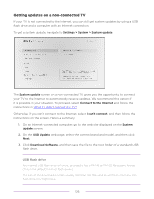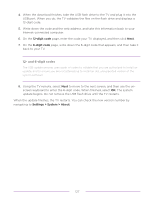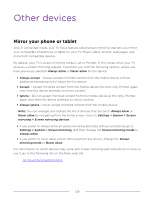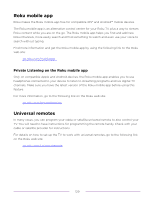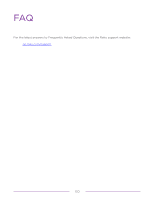Philips 50PFL4864 User manual - Page 137
Checking for updates on a connected TV, Settings > System > System update, Check
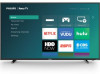 |
View all Philips 50PFL4864 manuals
Add to My Manuals
Save this manual to your list of manuals |
Page 137 highlights
Checking for updates on a connected TV If you're one of those people who has to have the latest, most up-to-date features the moment they are available, you can check for updates as often as you want. To check for updates, navigate to Settings > System > System update, and then select Check now. The TV responds either with a message saying that your TV is up to date, or with a message saying that an update is available. Follow the instructions on the screen to install the system update. Note: Sometimes system updates install new system software, and other times they install new features for streaming channels. Therefore, you won't always see a change in the behavior of your TV after a system update. 125

Checking for updates on a connected TV
If you’re one of those people who has to have the latest, most up-to-date features the
moment they are available, you can check for updates as often as you want.
To check for updates, navigate to
Settings > System > System update
, and then select
Check
now
. The TV responds either with a message saying that your TV is up to date, or with a
message saying that an update is available.
Follow the instructions on the screen to install the system update.
Note:
Sometimes system updates install new system software, and other times they install
new features for streaming channels. Therefore, you won’t always see a change in the
behavior of your TV after a system update.
125