Philips 50PFL4864 User manual - Page 58
Smart Guide (U.S. only), Surf all channels again, Remove a channel from your favorites
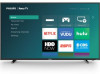 |
View all Philips 50PFL4864 manuals
Add to My Manuals
Save this manual to your list of manuals |
Page 58 highlights
Note that when you press OK to view the program information banner while watching a program, a FAVORITE symbol appears below the channel number. Surf all channels again You can switch back to all channels whenever you're watching live TV channels. 1. Press LEFT to display the channel list. 2. Press LEFT or RIGHT once to switch to All channels. Notice that the words All channels appear at the top of the channel list. 3. Highlight a channel and press OK to select one of the channels in the All channels list, or wait a few moments until the channel list disappears. 4. Press UP or DOWN to change to the previous or next channel among all your available channels. You can surf among all channels in your channel list. Remove a channel from your favorites You can remove a channel from your favorites whenever you're watching the Live TV input. 1. Press LEFT to display either channel list-All channels or Favorites. 2. Scroll up or down to highlight a favorite channel that you want to remove from your favorites. 3. Press STAR on your remote. At this point, you'll see two options: • Remove from favorites • Back 4. With Remove from favorites highlighted, press OK. The FAVORITE adjacent to the channel disappears. symbol 5. Repeat these steps to remove other channels from Favorites. Smart Guide (U.S. only) Only in connected mode and only in the United States, use the Smart Guide to find both over-the-air and live streaming TV programs. The Smart Guide lets you scroll through all the TV channels you receive (except those you have hidden, if any), plus a large number of live streaming programs from The Roku Channel. You can see what's on right now and the upcoming 14 days. For live, over-the-air TV programs, you can use More Ways to Watch to find the program you're watching and start watching it from the beginning from one of your streaming channels. Your clue that there are More Ways to Watch a program is a purple star () next to 46















