Philips 50PFL4864 User manual - Page 33
Other options, TV detects that you are connecting to such a network, it prompts you through
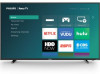 |
View all Philips 50PFL4864 manuals
Add to My Manuals
Save this manual to your list of manuals |
Page 33 highlights
6. On models that have wireless only, and models with both wired and wireless when you've selected Wireless: The TV scans for the wireless networks within range and displays them in order, with the strongest signals first. In addition to your own wireless signal, the TV might pick up signals from your neighbors. Press UP or DOWN to highlight the name of your wireless network, and then press OK to select it. Note: Some networks, such as those often found in dorm rooms, hotels, and other public places, require you to read and agree to terms, enter a code, or provide identifying information before letting you connect to the Internet. If your Roku TV detects that you are connecting to such a network, it prompts you through the connection process using your smartphone or tablet to provide the needed information. For more information, see Using your TV in a hotel or dorm room. Other options • Scan again / Scan again to see all networks - The name of this option depends on the number of wireless networks within range. • Scan again appears if the list already shows all available wireless networks within range. If you don't see your wireless network name in the list, you might need to adjust the location of your wireless router or the TV, turn on your router, or make other changes. When everything is ready, select Scan again to see if your network name now appears in the list. • Scan again to see all networks appears if there are more wireless networks than the strongest ones it initially listed. If you don't see your wireless network name in the list, this option displays the complete list. If you still don't see your network name, you might have your router configured to provide wireless service as a "private network." 21















