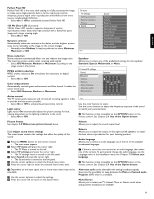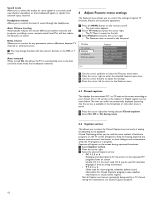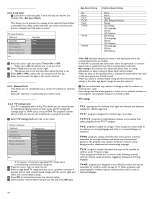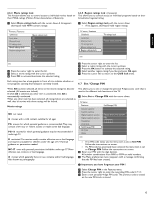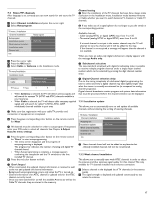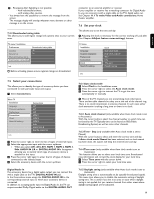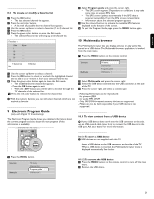Philips 52PFL7422D37 User Guide - Page 18
How to search for and store TV channels
 |
UPC - 609585131507
View all Philips 52PFL7422D37 manuals
Add to My Manuals
Save this manual to your list of manuals |
Page 18 highlights
6.8 On timer From standby, this automatically turns the TV to the specified channel number, at a specified time. ‡ Select On timer. ® Press the cursor right to enter the On timer menu. Ò Select Timer and press the cursor right. † Select On. º Select Channel and then the TV channel you want your TV to turn to on a selected time and day ◊Select Day and then a day of the week or select Daily. ‹ Select Time and enter the time with the digit buttons or with the cursor up/down. ≈Press the OK button to activate. Ú Press the cursor left to return to the Features menu or press the MENU button to turn off the menu. ç From now on, your TV will automatically turn to the selected channel, on the selected day, at the selected time, until the On timer function is turned off again. ) Only one On timer can be set. 6.9 Demo This allows you to get an idea of the features that are part of the television. ‡ Select Demo. TV menu Features ...... Set/Change PIN On timer Demo Demo Perfect Pixel HD Settings Assistant 120 Hz Clear LCD Active Control Info ® Press the cursor right. Ò Select a desired demo. † Press the OK button to start the demo. > The selected demo is played once. º Press the red color button to stop the demo and to return to the demo menu. ◊Press the red color button to exit the demo menu. 7 How to search for and store TV channels à You will need this chapter only if you want to change the installation settings. 7.1 Installation menu This menu will adjust settings related to the installation of the TV channels. DEMO OPTION INFO OK EXIT MENU EXIT MENU FORMAT ‡ Press the MENU button on the remote control. > The main menu appears. Television Multimedia TV menu Channel list Program guide USBdevice 1 ® Select TV menu and press the cursor right. > The TV menu is moved to the left. Ò Select Installation and press the cursor right. > The Installation menu is moved to the left panel. TV menu TV settings Features Installation Software update Info Installation Language Channel installation Preferences Connections ...... † Use the cursor up/down to select the Installation menu items. º Press the cursor right to enter the selected Installation menu item. ◊Use the cursor button to make a selection. ‹ Press the OK button to activate or to confirm. ≈Press the cursor left to return to the Installation menu or press the MENU button to turn off the menu. 7.2 Select your language This allows you to select your menu language out of the list of the available languages. TV menu Installation Language Language Channel installation Preferences Connections English Français Español Português ......... Info 16